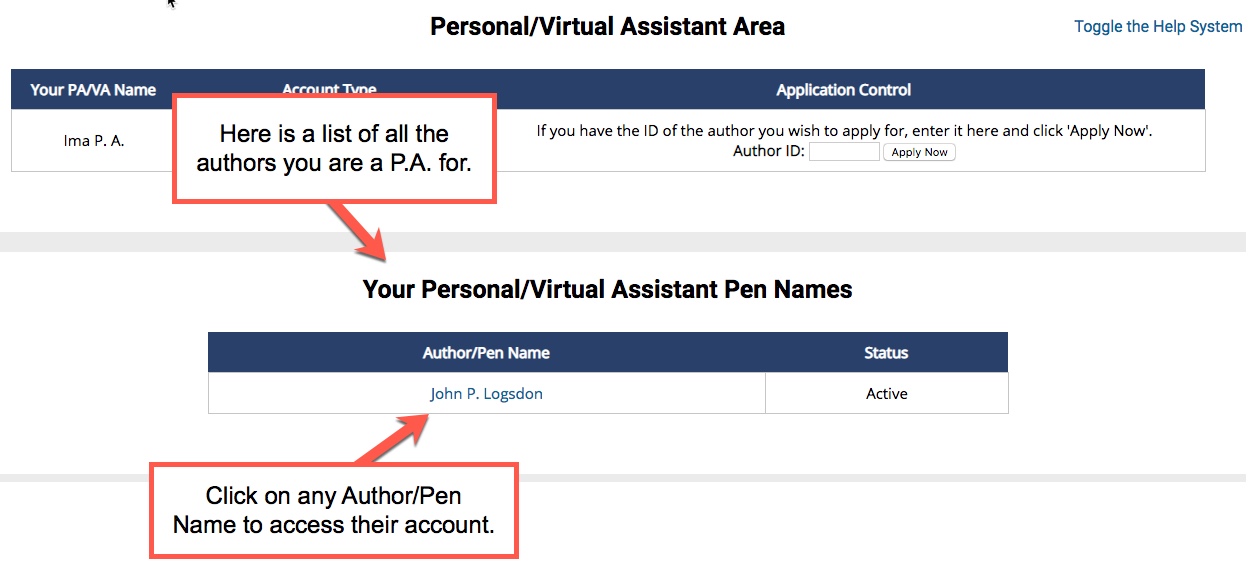The Author Helper Suite Help – Personal Assistant Process
If you have a personal assistant (P.A.) that you want to be able to access your account, it takes a little set up. Next to each heading below, we’ll put AUTHOR and PERSONAL ASSISTANT to show which steps belongs to its respective entity.
AUTHOR/PERSONAL ASSISTANT: Getting to the Pen Names area
Click the pen names icon on the upper-right of The Author Helper Suite. This process is the same for both the author and the P.A.
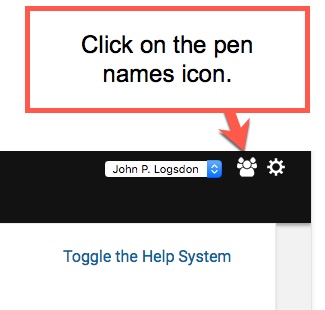
AUTHOR: Allowing applications
Before your P.A. can apply to your account, you need to authorize applications to your account. Once you do, you’ll be given the Author ID that you will need to share with your P.A. so that they may apply.
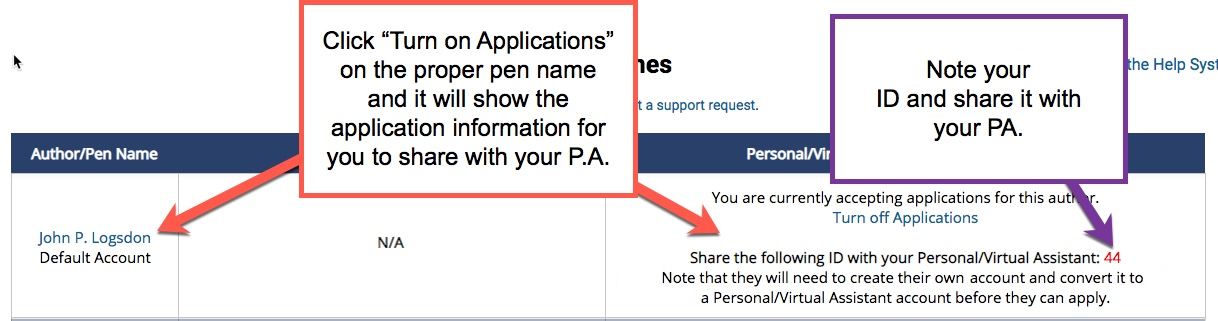
PERSONAL ASSISTANT: Convert your account
Before you can apply to be a P.A. for an author, you need to convert your account from an author account to a personal assistant account. You cannot have one account that is both an author and a P.A. account.
Step 1: Click to convert the account
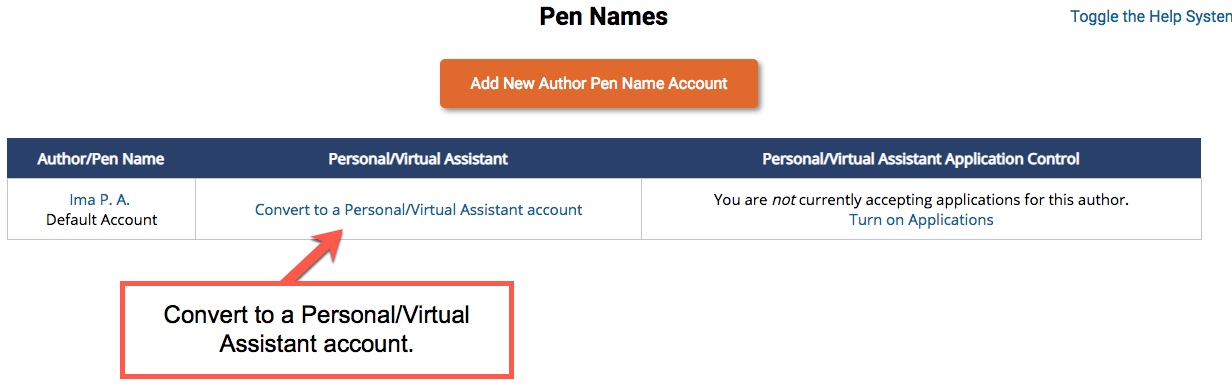
Step 2: Accept the terms and process the conversion
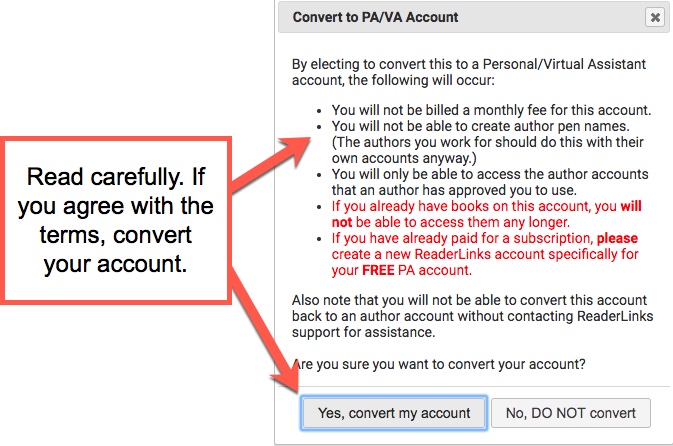
PERSONAL ASSISTANT: Apply to the author’s account
You will need to have the Author ID from the author in order to apply to be their P.A., and the author will have to have their account setup to accept applications. If they follow the steps above marked “AUTHOR”, they should be able to provide you with that ID number.
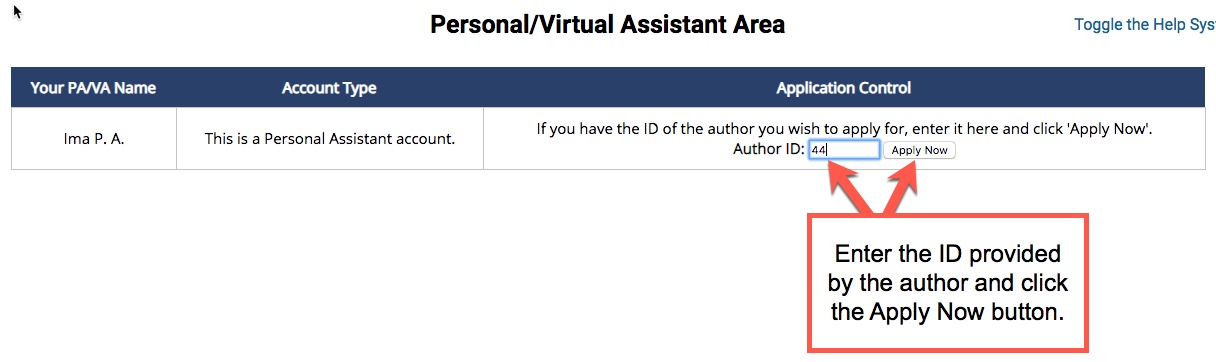
AUTHOR: Grant access to your Personal Assistant
After your P.A. has requested access, you will need to go back into the pen names area (which may require you to refresh the page) and grant them access.
Step 1: Make sure the applicant is who you are expecting. If so, click the “Grant Access” link; if not, click “Decline.”
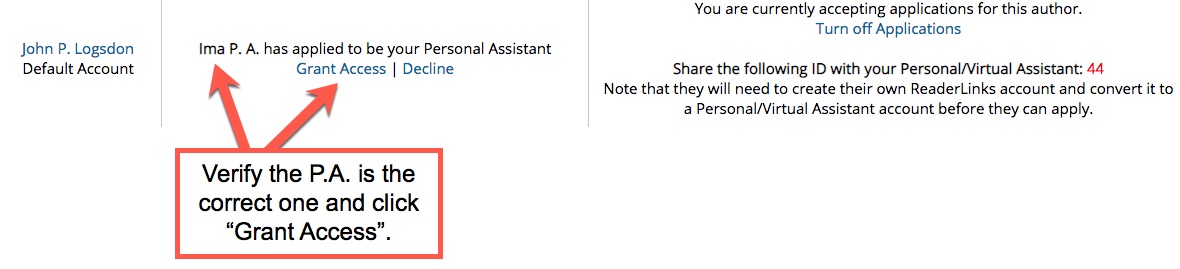
Step 2: Accept the terms and process the conversion
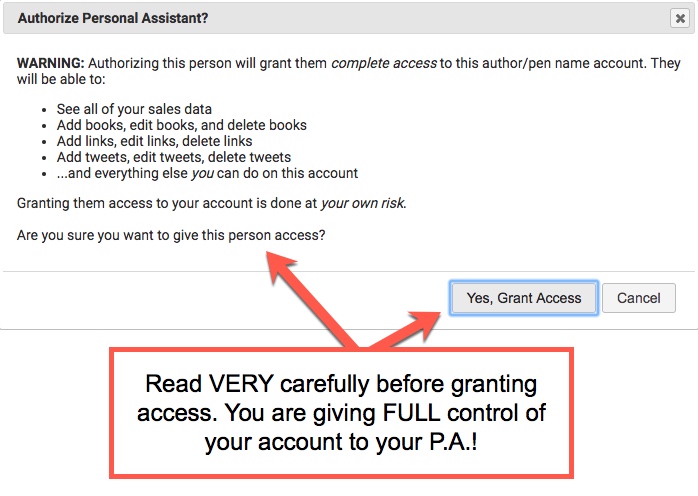
Step 3: Turn off the applications.
NOTE: You may come back to the pen names page to revoke the P.A.’s access at any time by clicking the “Revoke Access” link under their name.
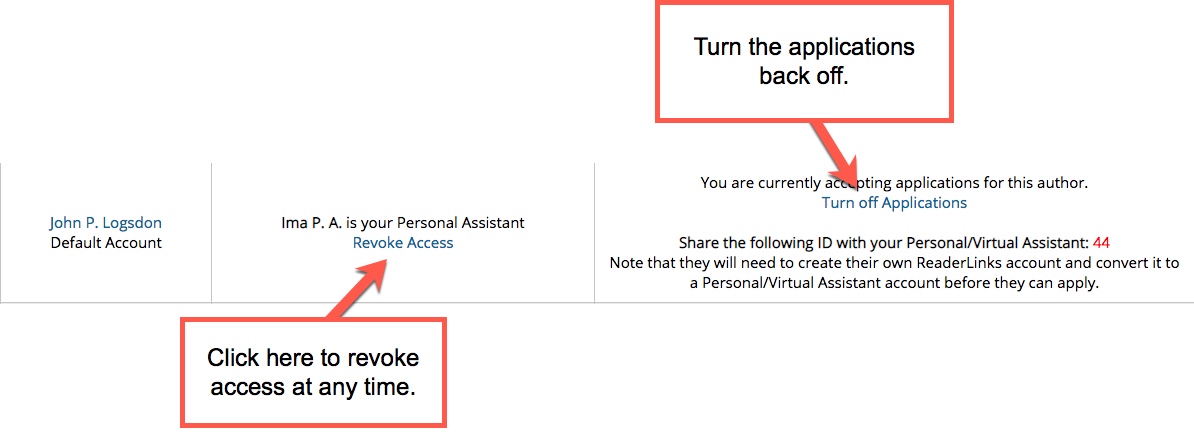
PERSONAL ASSISTANT: Access your author’s account
After the author informs you that they have provided you access, you should refresh the pen names page. At that point, you should be able to see the list of authors you have access to. Click on the author’s name to access their account.