The Author Helper Suite Help – Book Links Tab
Main Book Links Page
Here’s where all the links live for this particular book. We built this feature because we wanted a robust, organized way to track the performance of links that we use in social media posts, blog posts, newsletter, and promotions.
You can add a new link to be only for this book by clicking the Add New Link To This Book button.
You can copy the link address, check the affiliate codes, and also filter the links based on time-frame (for total click information), location that you’ve placed the link, service the link connects to, and the page on the service that the link ends up on. See below for a more detailed explanation.
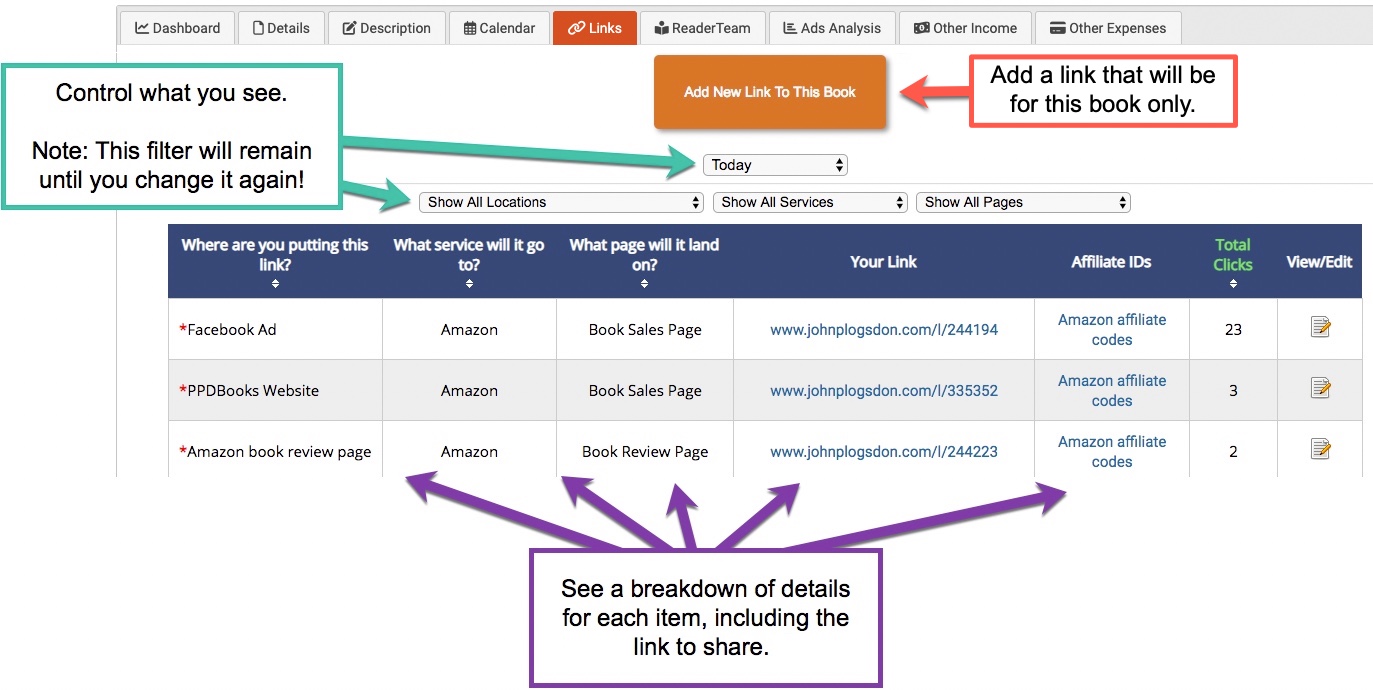
URL View Type
If you are using the ReaderLinks WordPress plugin, you’ll be able to see your links as your own URL. However, there are times where using the ReaderLinks version of the link may be preferable.
Facebook ads is a prime example.
The reason for this is that WordPress takes between 2 – 5 seconds to load. That means you’ve got a built-in delay of 2 – 5 seconds before ReaderLinks ever gets called so that it can forward your link accordingly. This is fine for many things, but for ads it’s somewhat detrimental. You want speed in that case.
Since using a direct ReaderLinks link doesn’t need to launch WordPress, you’ll see an almost immediate redirection of your link.
Also, note that since Facebook always grabs the destination URL, your ad will always show amazon.com or audible.com, etc.
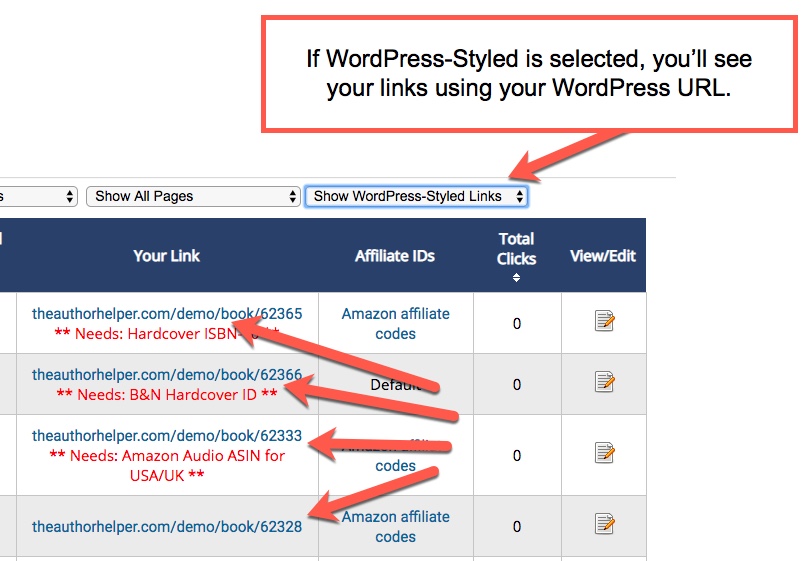
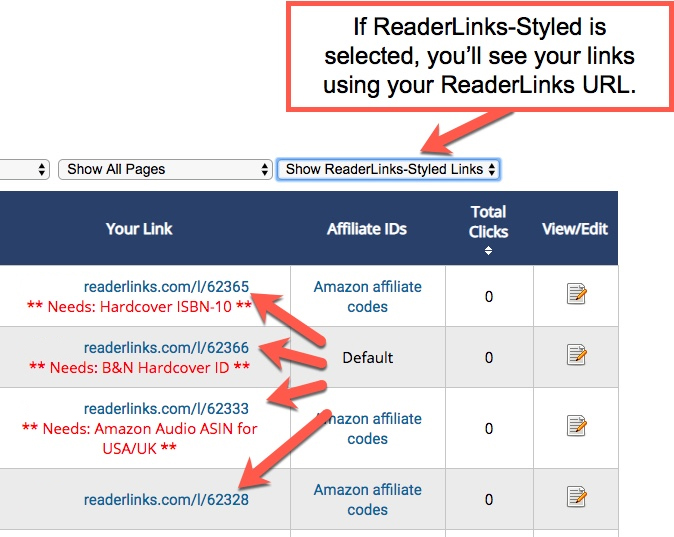
Copy the ReaderLinks Link
Simply hover over the link and you’ll see a popup window explaining what to do in order to copy the link. The animated image below shows an example of copying the link using the Chrome browser. Depending on the browser you’re using, you may see a slightly different experience.
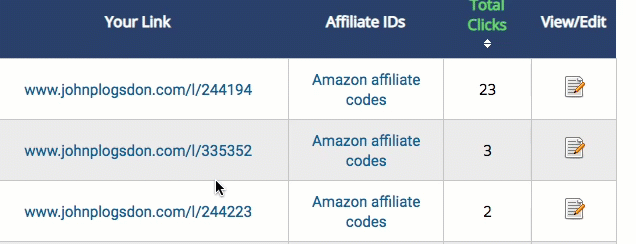
Checking Amazon Affiliate Code
Simply hover over the Amazon affiliate codes column for your link and you’ll see a popup window that will show you all the codes associated to this link. There are three options for codes:
* None: ReaderLinks won’t attach the affiliate code to this link.
* Default: ReaderLinks will attach the affiliate code that you set up in the Pen Name Settings area, if you set one.
* Specific: ReaderLinks will attach the affiliate code that you selected for this link.
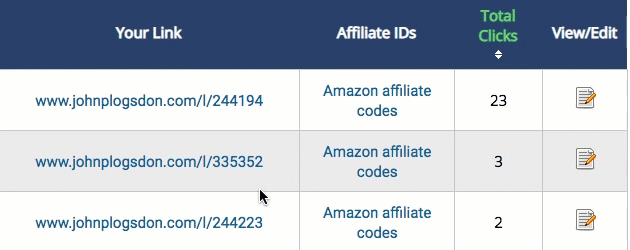
Add Book-Specific Link
Step 1: Think about where you’ll be placing this link. That way, if you need a link for your Website, for example, you can just look up “Website” and you’ll have all the links you need at your fingertips.
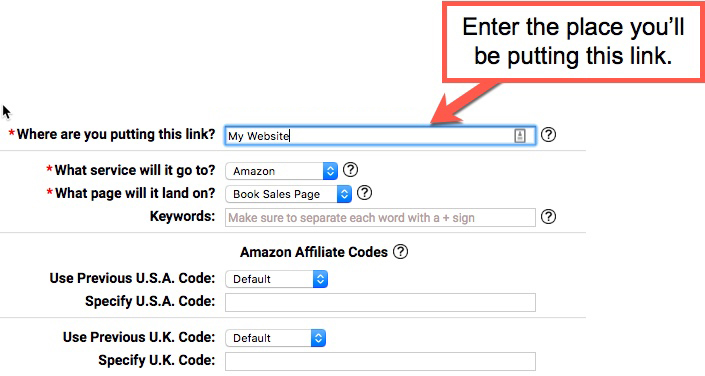
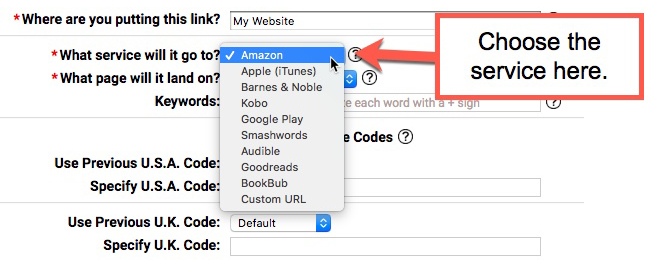
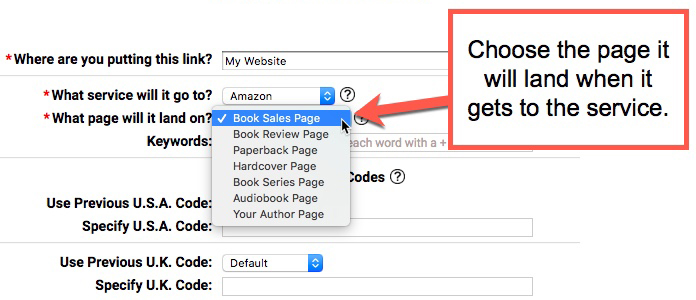
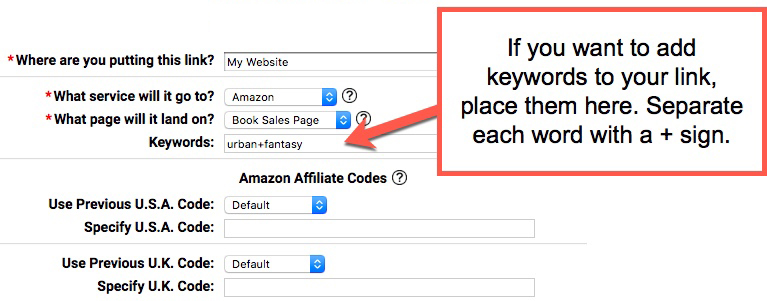
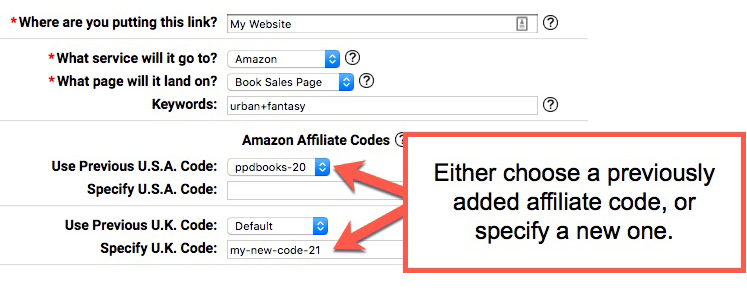
By setting the Facebook pixel ID here, you can be sure that this pixel will override the default pixel setting you have tied to your Pen Name Settings area (assuming you do).


