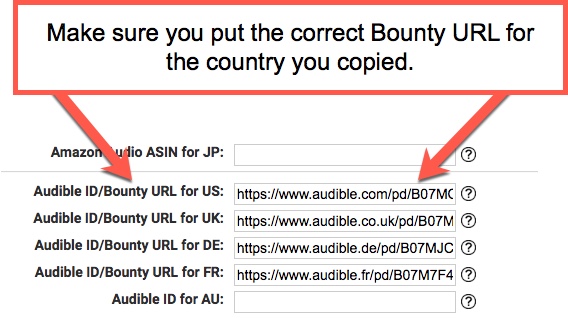The Author Helper Suite Help – How to get ASIN, ISBN, and other service’s ID values
There are a fair number of identifiers you’ll need for each of your books and book series on various services. This page breaks down how to get each of those identifiers.
Get your Amazon eBook ASIN
To get the ASIN for your Amazon eBook, go to your Amazon eBook page and scroll down to the Product Details section.
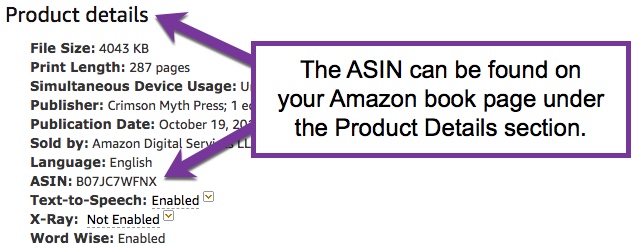
Get your Amazon paperback ISBN-10/ISBN-13
To get the ISBN-10/ISBN-13 for your Amazon paperback, go to your Amazon paperback page and scroll down to the Product Details section.
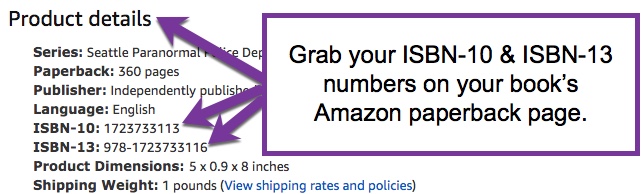
Get your Amazon audiobook ASIN
To get the audiobooks ASIN for your Amazon audiobook page, go to your Amazon audiobook page and scroll down to the Product Details section.

Get your Amazon Series ASIN
To get the ASIN for your Amazon series, go to your Amazon series page and look at the URL bar on your browser. You’ll see the full URL for your Amazon series page there. Find ‘product/’ and copy everything after that until you reach the ‘?’ symbol.
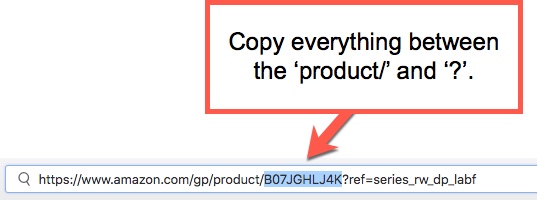
Get your Barnes & Noble eBook ID
To get the ID for your Barnes & Noble eBook ID (or Nook ID), go to your Barnes & Noble eBook page and look in the Product Details section.
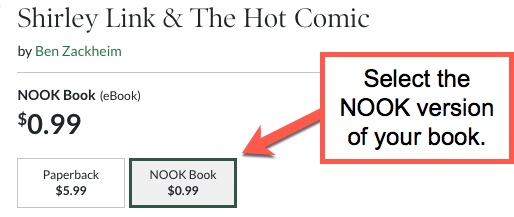
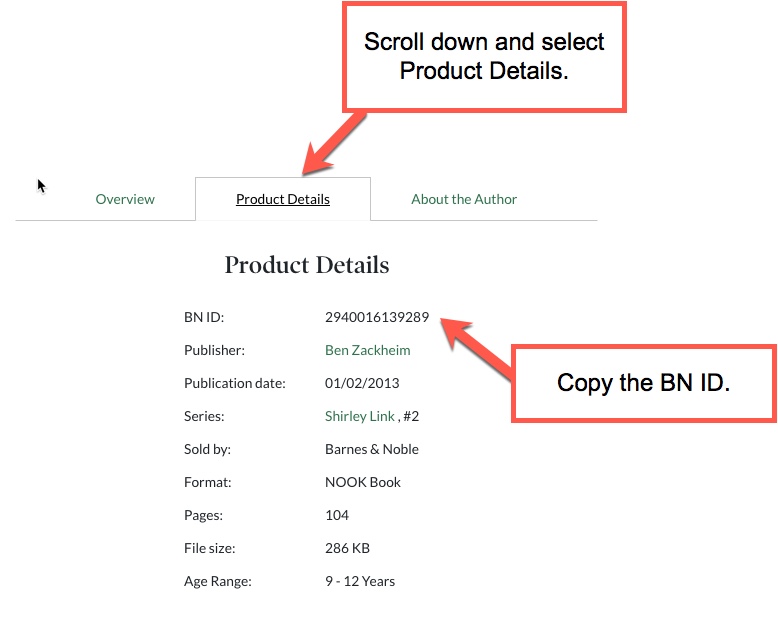
Get your Barnes & Noble paperback ID
To get the ID for your Barnes & Noble paperback ID, go to your Barnes & Noble paperback ID page and look in the Product Details section.
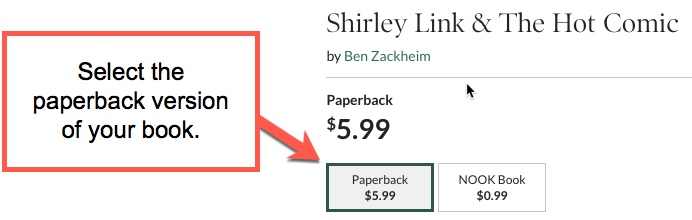
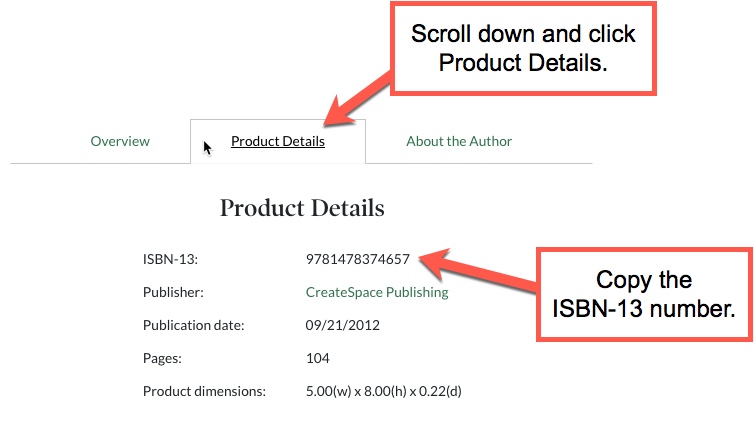
Get your Barnes & Noble Series ID
To get the ID for your Barnes & Noble series, go to your Barnes & Noble series page and look at the URL bar on your browser. You’ll see the full URL for your Barnes & Noble series page there. Find ‘s/’ and copy everything after that until you reach the ‘?’ symbol.
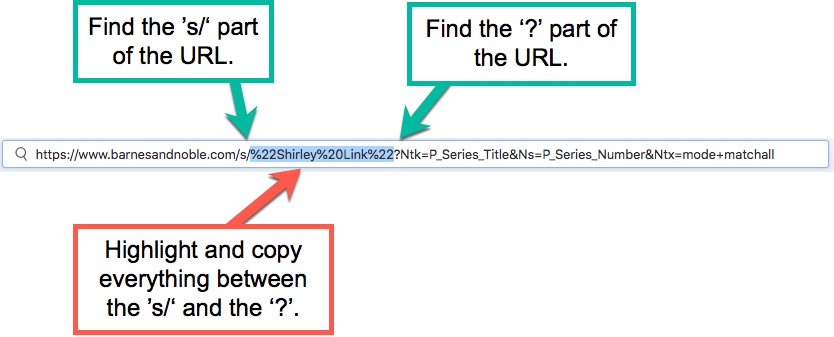
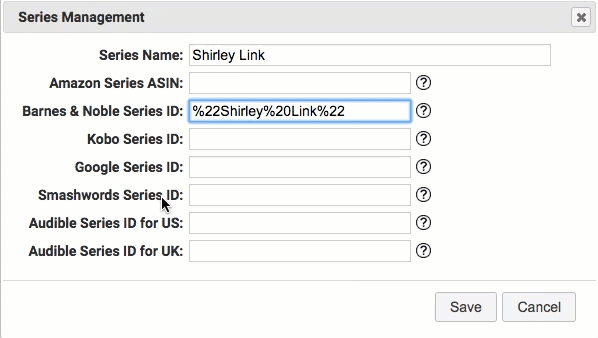
Get your Kobo Book ID
To get the ID for your Kobo series, go to your Kobo series page and look at the URL bar on your browser. You’ll see the full URL for your Kobo series page there. Find ‘ebook/’ and copy everything after that until you reach the end of the line.
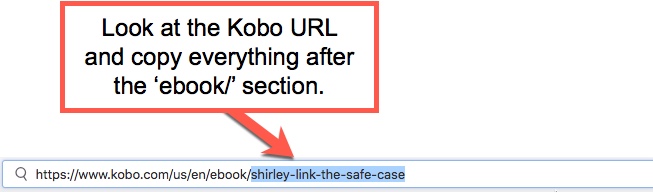
Get your Kobo Series ID
To get the ID for your Kobo series, go to your Kobo eBook page and select the series link near the top.
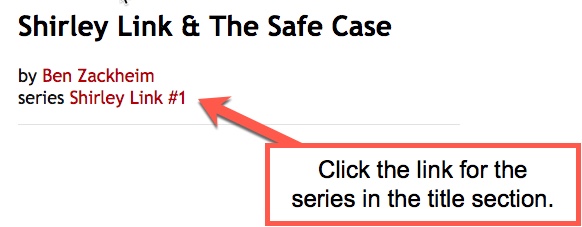
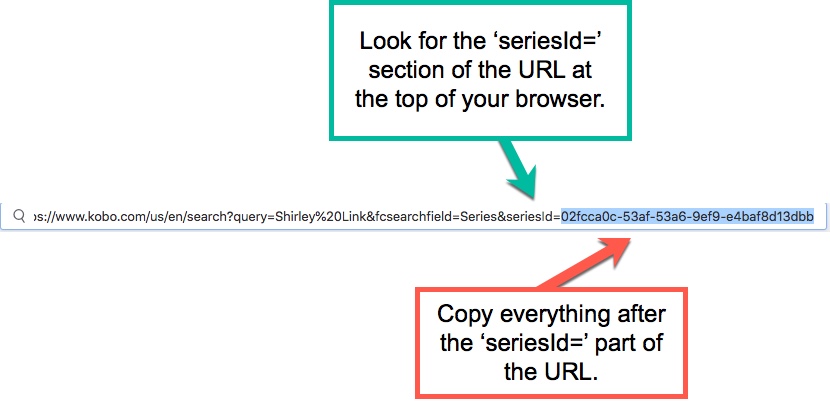
Get your Google Play eBook ID
To get the ID for your Google Play eBook, go to your Google Play series page and look at the URL bar on your browser. You’ll see the full URL for your Google Play eBook page there. Find ‘id=’ and copy everything after that until you reach the end of the line.
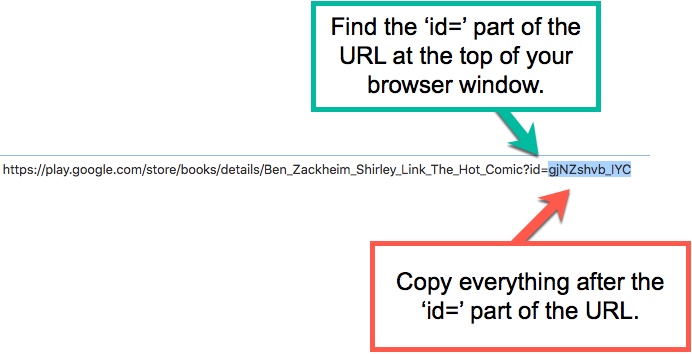
Get your Google Play Series ID
To get the ID for your Google Play series, go to your Google Play book page and click to access the series.
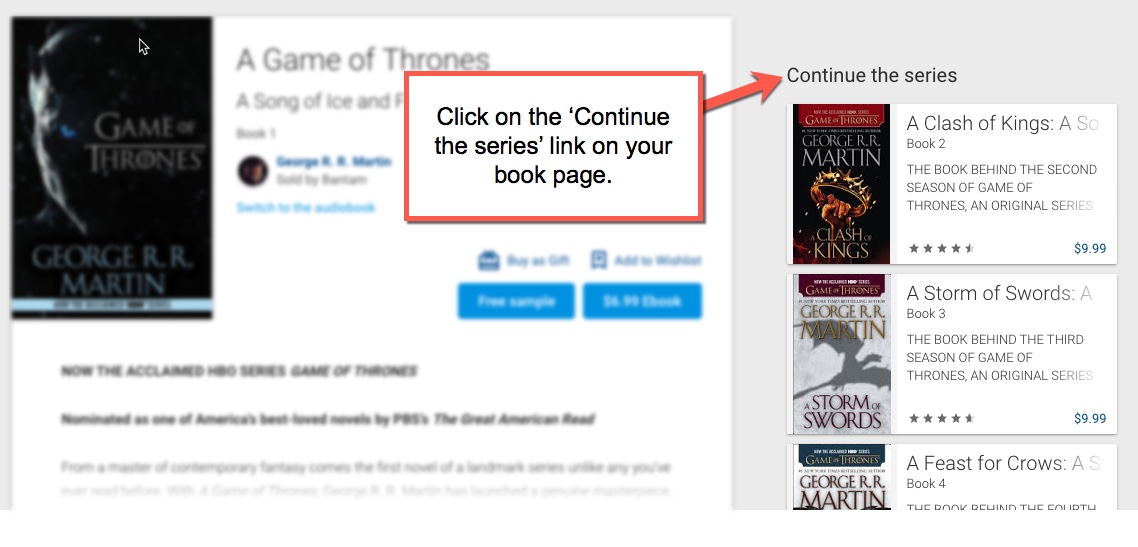
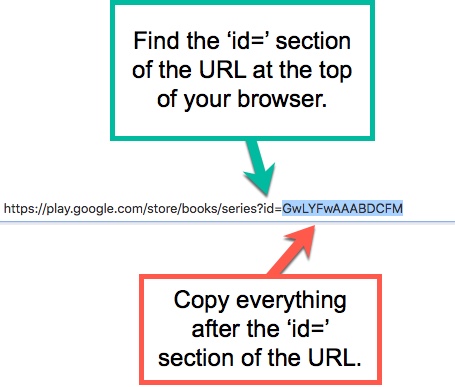
Get your Smashwords Series ID
To get the ID for your Smashwords series, go to your Smashwords series page and look at the URL bar on your browser. You’ll see the full URL for your Smashwords series page there. Find ‘view/’ and copy everything after that until you reach the end of the line.
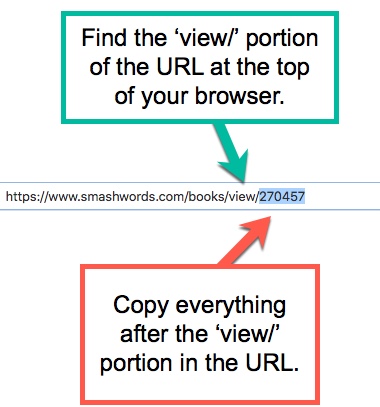
Get your Audible audiobook ID
To get the ID for your Audible audiobook, go to your Audible book page for the country in question. Look at the URL bar on your browser. You’ll see the full URL for your Audible series page there. Find the title of your book and look for the ASIN after the trailing ‘/’.
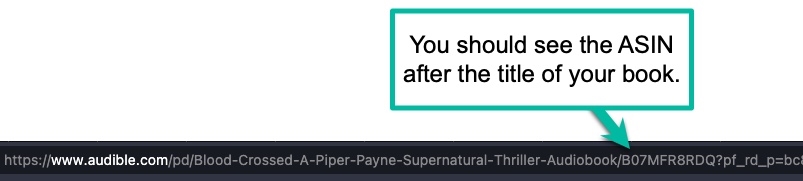
Repeat this same process for the other audible countries, making sure you’re on the specific country site for Audible (i.e. audible.co.uk for the UK site).
Get your Audible Series ID or (See next section for the ACX Bounty URLs!)
To get the ID for your Audible series, go to your Audible book page on the USA site and click to go to the series page.
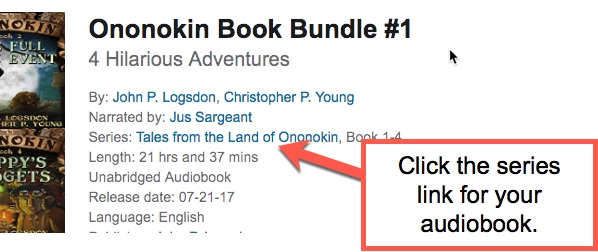
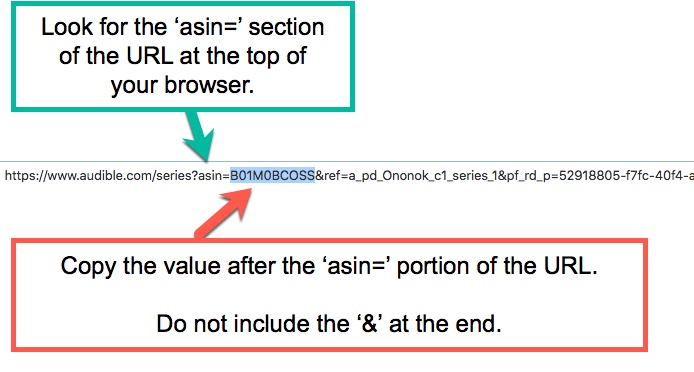
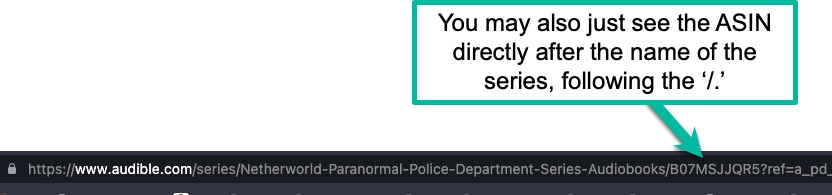
Repeat this same process for the other audible countries, making sure you’re on the specific country site for Audible (i.e. audible.co.uk for the UK site).
Get Your ACX Bounty URLs.
To get the ACX Bounty URLs for your book, go to your ACX portal and click the Completed Projects link. Then click on the Get Bounty URL button for the book you want.
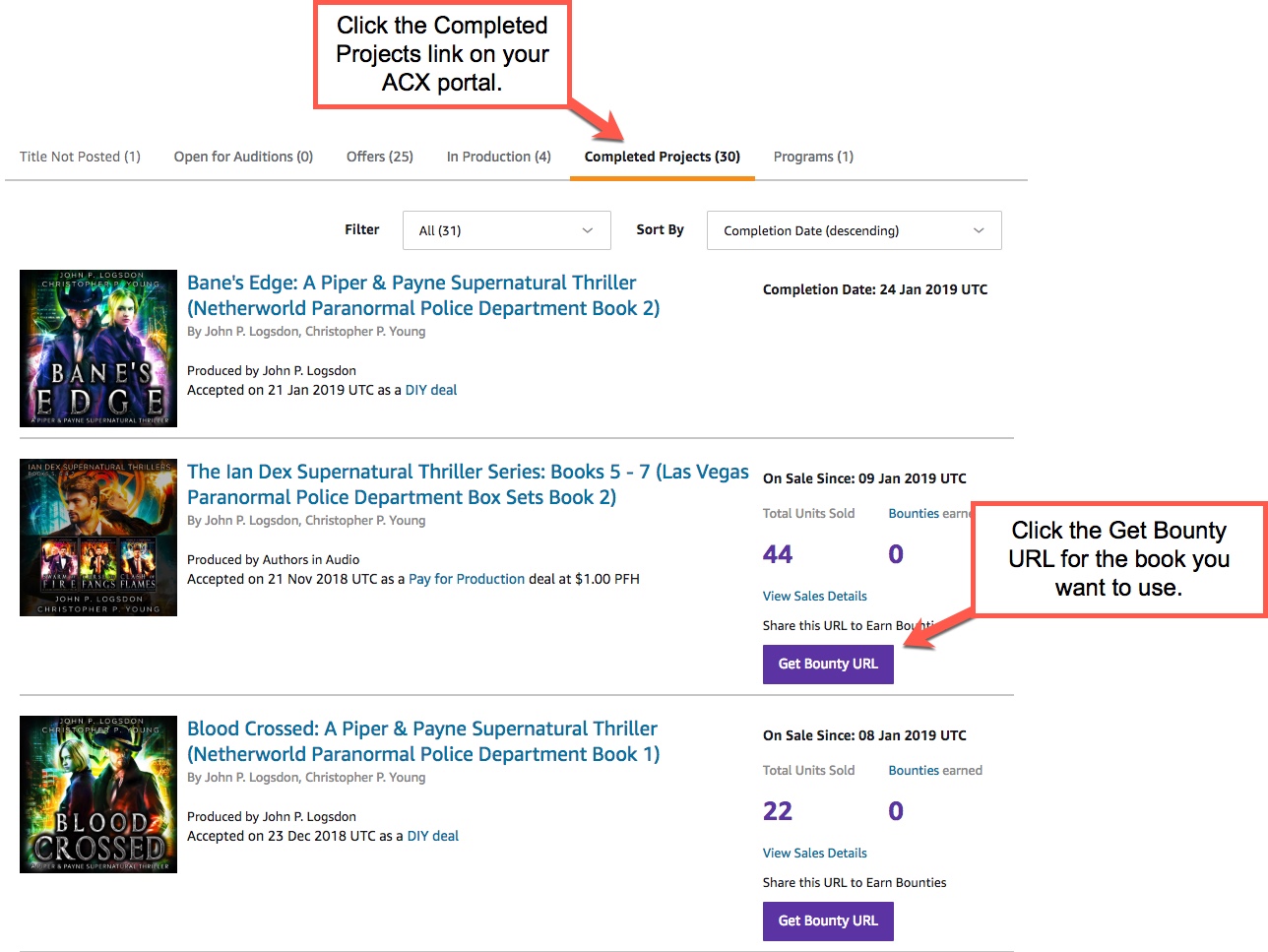
On the next screen, select the dropdown box that corresponds to the country you want the Bounty URL for. Then, click on the Copy URL button.
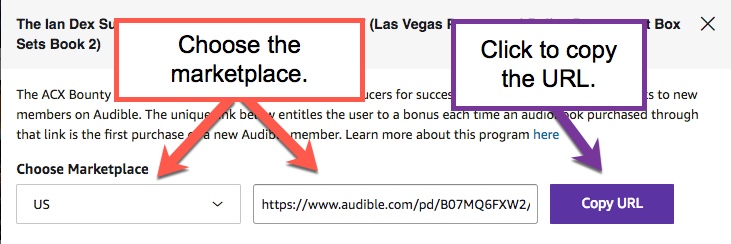
Go to the Book Details tab on the book you want to assign the Bounty URL to.
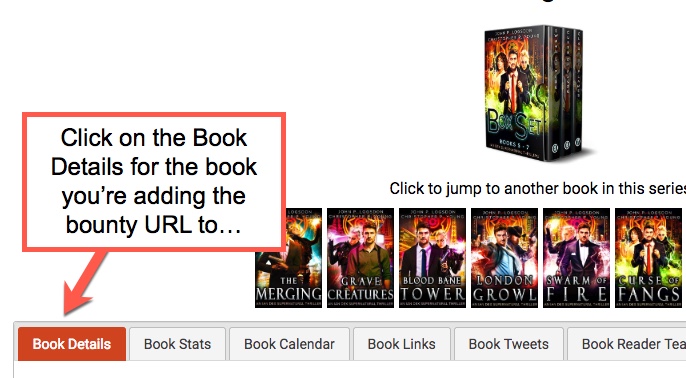
Finally, enter the Bounty URLs to their respective country fields and save the record.