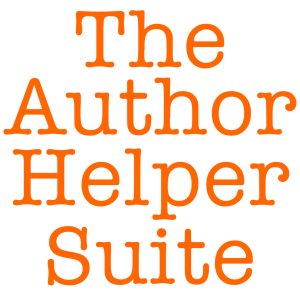General FAQ
Do you take feature requests?
We love to hear from our customers! We’re always looking for ideas about how to make our lives as authors easier. More time writing, less time futzing, right? If you think you have an idea that would fit well in the ReaderLinks suite of tools, let us know. We can’t guarantee we’ll do it. We’re a small team. But we’ll consider every idea. That’s a promise.
How do I add an author expense?
1. Go to the settings drop down (the gear icon in the upper right of RL)
2. Click “Manage Expense Types”
3. Create an expense type. You can name it ‘Amazon Ads’ or anything you want.
4. Go to the book’s page on RL and then click on the calendar tab
5. Click on ‘Add New Calendar Item’ and give it a name (i.e ‘Today’s Amazon Spend’)
6. Choose ‘Author Expenses’ from the ‘What type of item is this?’ drop-down menu.
7. In the ‘Choose Expense Type’ field choose the expense type you just created and assign it a cost.
8. We advise you to choose one date, not a date range. So select the date of the spend.
9. Click ‘Add This Item’
How do I change the currency displayed in ReaderLinks?
Go to Account Settings and selecting the currency type you wish to use.
How does ReaderLinks work?
We’re a subscription service that provides a suite of tools for tracking your marketing efforts. This suite includes link tracking, Reader Team management, automated Tweets and Promotion Tracking to see which promotional sites have done well for you and your book sales. See readerlinks.com for more detailed information. If you have any questions not covered here, let us know at support@readerlinks.com or submit a support request.
How many books can I add to my account?
We don’t have a hard limit on the number of books you can add. However, ReaderLinks is not designed for authors who can generate 2500 or more click links per day average over 30 days. Your usage of the link feature cannot exceed 2500 link clicks per day average over a 30 day period. ReaderLinks will contact you via your supplied email to work out a custom account to accommodate your needs. If you don’t respond to this email within one week (7 days) of delivery ReaderLinks reserves the right to pause your account until contact is made.
I never got the email that lets me reset my password. Where is it?
We’ve seen this issue on Hotmail quite a bit. Here’s what you can do:
**Add the From address you want to receive mailings from to your Hotmail Safe List:**
Open your mailbox and click “Options” (upper right hand corner).
Click the “Junk E-Mail Protection” link.
Select the “Safe List” link.
Copy and paste support@readerlinks.supportsystem.com into the dialog box titled “Type an address or domain”.
Click the “Add” button next to the dialog box.
If the mailing is already in your “Junk E-Mail Folder”, open the email and click the “Not Junk” button.
You should also check that the mailing’s email address is not in your Blocked Senders list. You can find your Blocked Senders list by following the directions above and going to “Blocked Senders List” instead of “Safe List”. If you see the mailing’s from address on this list, select it and click the Remove button
This site has instructions for making various email services accept falsely flagged emails.
http://sci.scientific-direct.net/wl.html
Something looks broken. What should I do?
It may sound silly but first try to refresh the page. If you’re not sure if it’s broken please watch the accompanying video tutorial. There may be a step that you’re missing. If none of this works, please contact us at support@readerlinks.com.
The ReaderLinks page won’t load.
Please try the following:
1) Close your browser and try again.
2) Clear today’s cache from your browser and try again.
3) Try to go to the page in another browser.
4) If you’re having connection problems with other sites as well, restart your router and modem as you may have connection issues.
5) If you have a VPN installed (virtual private Network) please deactivate it, or try to reconnect.
If you are still having a problem, please contact us at support@readerlinks.com
What if you haven’t answered my question or if I have support issues?
You can write us at support@readerlinks.com or you can join our closed Facebook Group. It’s open to all subscribers to the ReaderLinks service. You can also open a ticket at readerlinks.supportsystem.com.
Who is The Author Helper?
We’re authors, just like you. We wanted something like ReaderLinks for a long time and so we created it. Now that we’ve been using it for a while, we thought you’d benefit from it, too. After all, it’s our goal at The Author Helper to help authors help themselves!
Why are my book covers showing up as black boxes?
This is something that happens when your image is stored on a non-SSL site. SSL stands for Secure Sockets Layer and it’s a standard cryptographic protocol. If the image is not hosted on an SSL site then some devices will block the image from displaying. To fix the issue you can use an image that’s stored on an SSL site.
Why does all of the book data look wrong or old?
There are a few things you can try:
1. Refresh the page by clicking CTRL-SHIFT-R on Windows machines and CMD-SHIFT-R on Macs.
2. Pull the latest sales data from KPD with the ReaderLinks bookmarklet.
3. If you have a pen name, make sure you are viewing the correct account.
4. Many data have sortable columns. Be sure to sort them in the way you prefer.
5. Make sure you’ve selected the correct date range from the drop-down.
Why don’t you take PayPal?
PayPal is so universal that we considered using it. We decided against it for these reasons:
Privacy: PayPal allows us to see your name and address. In our experience, people don’t like to share this information.
Terms: PayPal has you forever once they have you. There would be no way for us to move to another provider should their services no longer prove adequate.
History: PayPal has been known to treat their customers unfairly. Frozen funds, misidentified fraud and other reports of heavy-handed behavior gets covered in the press too often for our tastes.
Stripe appears to be doing their best to support their customers, both vendors and consumers. They’re a PCI Service Provider Level 1 (More Information) so they adhere to the strictest security measures possible.
Book Management
Can I add a new box set, collection or version of an existing book?
Yes. As long as the product includes its own ASIN, ISBN or other online retailer identifier (that is supported by ReaderLinks) then you can add any kind of book or eBook possible.
Do I need to have my book on Amazon to add it to ReaderLinks?
No. You can have your book available on any service, including print, to add it to ReaderLinks. You’ll bea ble to create links for marketing, automate tweets and use the promo and calendar features. The only features you will not be able to use whe you don’t have the book on Amazon are the sales tracking and the Amazon Description Tool.
How do I add a book?
Adding a book to ReaderLinks is simple.
1. Go to https://readerlinks.com/authors/books/
2. Click on the “Add New Book” button
3. Enter the info that applies to your book. For instance, if your book is on Amazon, enter its ASIN. If your book is part of a series, add the series name or assign it to an existing series.
Except for the book title, you don’t need to enter any information in any field to create a book record. You can always add/edit info whenever necessary. This means you can create a book record for a book that’s not out yet and get it ready for launch.
For a detailed video on how to add a book, watch our tutorial here: https://vimeo.com/user60951109
How do I add a series?
To add an existing book to a series, go into any book record at https://readerlinks.com/authors/books and click on “Edit Book”. On the “Use previous series name” line, click the drop-down menu and select the series you’d like to file it in.
To add an existing book to a new series, go into any book record at https://readerlinks.com/authors/books and click on “Edit Book”. On the “Create new book series name” line, enter the name of the new series. The book will be added to the new series and the series is now available for all books.
NOTE: If no books are assigned to a series, the series will not appear on the series list.
How do I find the information I need for each of the data fields on the Add New Book page?
To see what info is needed and how to access it, place your mouse over the “?” icons next to each data field. If you do not see these icons then head to Settings and choose “Yes” for the “Show Help Icons” line itme.
Why don’t you offer a field for my preferred online store?
We’ve tried to cover as many online book services as possible, but please recognize that we can’t cover everything, We always have our eyes on the market. If a store or service emerges that gains enough traction to be included in ReaderLinks, we’ll do so.
Calendar
I have a ton of tasks and events coming up and my calendar is a mess. What can I do?
You can use the custom colors feature to turn the tasks, events and promotions any color you want. It will take some tweaking but it’s possible to make it work. Watch the video titled “Working With Task Types” for more info. https://vimeo.com/user60951109
What is a Core task?
A Core task works much the same way a Core Link does. If you have tasks that you must do for every book, then create a Core Task for it. Now every time you create a new book record in ReaderLinks, that task will be there for you to assign a date. No more forgetting to contact the editor in time, or launching a Goodreads contest for the softcover. Now that task will be waiting for you when you’re getting the new book ready.
What’s the difference between the book calendar and the calendar?
The ReaderLinks Book Calendar lets you go into your book and see the schedule, tasks and milestones for just your book. A lot of us need to focus for us to achieve our goals, so having all of your book’s to-dos and events in one place is invaluable (especially during the launch period!)
The general ReaderLinks Calendar gives you a quick peek at everything that’s going on with every book. Promotions, Reader Teams, tasks, events, etc. With the color coding and separate task list that means you can spot problems with your overall schedule.
For general information about how you can use the ReaderLinks Calendar, watch the “Scheduling Tasks” video on the Help page: https://vimeo.com/user60951109
Why do tasks have their own list, separate from the calendar?
We wanted to give you a way to enter tasks that didn’t have a specific date attached to them. If you’re the kind of author who just wants a list of what to do then the task list is for you.
Why would I use the ReaderLinks calendar instead of Outlook or Google?
The benefits of using the ReaderLinks Calendar are the same with every other feature we offer, convenience. We’ve worked hard to make a self-contained tool that will allow you to hop in, do your marketing, publishing or launching work and hop out.
In that vein, the ReaderLinks Calendar is a simple tool with a simple purpose. To schedule and keep track of tasks that will help your books succeed. You can use the overall calendar to get a birds-eye view of all your tasks, events and milestones. You can also use the book-specific calendar to see what’s coming up with a specific book.
In addition, features like our Promo Tracking Tool and Reader Teams Tool integrate seamlessly with Calendar to make sure you get the most out of your time.
KDP Reporting
How do I get KDP Reports into ReaderLinks?
To upload recent data:
Step 1: Go to https://kdp.amazon.com and sign in.
Step 2: Go to the Reports tab.
Step 3: Download the 90 day report. Click on the drop-down menu with dates in it and select “Last 90 Days”. Click Generate Report at the bottom of the page.
Step 4: Download the report to a place on your computer that’s easy to access, like the desktop.
Step 5: Click on the “Choose file” button above.
Step 6: Select the report file you just downloaded.
Step 7: When you’re prompted to import books, just choose the books you want us to import and assign them to the pen name you want to use for those books. Click “Import books” button.
Step: 8: Your data is now uploaded!
Step 9: Upload the 90 day report every time you want to refresh your data.
To upload historic data:
Step 1: Go to https://kdp.amazon.com and sign in.
Step 2: Go to the Reports tab.
Step 3: Click Prior Months’ Royalties.
Step 4: Select the month from the drop-down.
Step 5: Click the Generate Report button at the bottom of the page. Choose the New Report Format, if available.
Step 6: Download the report to a place on your computer that’s easy to access, like the desktop.
Step 7: Click on the “Choose file” button above.
Step 8: Select the report file you just downloaded.
NOTE: You’ll need to do this for every month for which you’d like to track data. Historical data is provided by KDP as a summary per month.
How do you calculate the sales reporting data?
Report data is calculated in a number of ways. Here is the breakdown for you:
All amounts in our reports are estimates. There are no means to provide you with precise information due to exchange rate data, but the amounts should be withing a reasonable range. Here are more details on the exchange rates:
The exchange rate data used by KDP is not provided in any of their reports. This means that the values you see in our reports will not be 100% accurate. It will be close, but since the exchange rates vary hourly, there is no way to know the prices exchange rates at the moment KDP made their final payout.
ReaderLinks stores the exchange rate for the last day of the month for each month past. This will be used to estimate sales data on all past reports. Again, please note that it is impossible for us to match the exchange rate at the moment that KDP has made their final payout for any month.
For more recent data pulls from KDP (90 days or less), the exchange used is based on the current exchange rate. This rate is updated every two hours to ensure up-to-date information.
The historical data that you download from KDP on the Past Months’ Royalty tab on the KDP Reports Dashboard has all of the financial data embedded. So we take precisely the values within to calculate your eBook sales numbers, paperback sales numbers, KENP pages read, and the amounts KDP states that they paid out to you for that month. We then multiply the values by the stored exchange rate for that month to provide you with an estimated value.
Recent data downloaded from KDP (90 days or less) has no integrated amounts for KENP page rates. This means that we must calculate your data based on two possibilities:
A fixed rate that you set in the ReaderLinks settings area for your account. When you set this amount, we will use that to calculate your KENP page amounts. You may set this to whatever you feel is reasonable. Note: You must put this amount in your selected currency.
An estimated amount based upon the average over the last three months of known data. For example, if the last three months KENP page rates for the US were $0.0047, $0.0050, and $0.0048, we would use the average of $0.0048 (rounded accordingly). Note: The system will make sure that the calculated amount will be in your selected currency.
My Amazon sales data is completely off! What’s going on?
A few things could be happening here. First, please make sure you’ve downloaded the latest 90 Day KDP Report at kdp.amazon.com. When you’ve done that, click on the “Upload KDP Report” link near the top of the ReaderLinks homepage. Locate the downloaded report file and click “Choose File”. The report will update. You can upload another report if you’d like without closing the “Choose File” window. If that doesn’t work, it’s possible that Amazon is currently experiencing problems with their reporting. Please wait for one hour and try again. One last thing to check only applies if you use a pen name and have multiple accounts with us. Please ensure that you are looking at the correct account’s data by selecting the correct author name from the drop-down in the top menu.
The bookmarklet won’t install in Chrome. How can I install the bookmarklet?
1. On the ReaderLinks KDP Tool page (the page where you drag and drop the orange button) please RIGHT CLICK the orange button and click “Copy Link Address”
2. In Chrome, click Bookmarks->Bookmark Manager.
3. You should see a new tab with the bookmarks and folders listed.
4. Select the “Bookmarks Bar” folder on the left.
5. Click the three dots on the right side of the screen and choose “Add new bookmark“
6. Name the bookmark what you’d like (i.e. “RL KDP Tool”)
7. Paste the text from step 1 into the second text field.
8. Go to the KDP Bookshelf page and click the new bookmark. Wait for a moment and the tool window will open up.
What is the Amazon KDP Tool?
The Amazon KDP Tool for ReaderLinks is a bookmarklet that can be added to most web browsers. By going to your KDP page on Amazon and clicking the bookmarklet in your browser, the sales, pages read and download data is sent to your RL account. This allows you to see your sales, broken down in many useful ways.
If you keep the bookmarklet open with your Amazon KDP page then the data will be pulled for you automatically every 20 minutes. Simply click the Home button or refresh button to see the latest data!
Why is my sales revenue data showing activity but the summary of pages/sales/downloads all show zero?
We pull the data directly from Amazon so what you see is accurate. One of the reasons for seeing inconsistent data like this is Amazon’s reporting methods. While we don’t have any insight into how they crunch their numbers it does appear that there can be a delay in reporting certain data. This is likely due to things like refunds, international transactions or error correction. This means that, in some cases some sales will take a couple of days to appear correctly in Amazon’s KDP reports and, consequently, our reports.
Link Management
How do I make my own Core Link?
Head into the Core Links tool and click “Add New Core Link”. Enter the info you have for the link, click the Add Core Link button and, voila! That Core Link is now available for all of your books. Any new book you put in ReaderLinks will also have the link.
What are Custom Links?
Custom Links allow you to make a link that isn’t attached to a specific book. For example, you can use it to make a link for your newsletter that lands on a contest page.
Custom Links are looked at in detail here: https://vimeo.com/user60951109 (the video titled “Custom Links”)
What is a Core Link?
Core Links are links that you use in the promotion of every single book. For example, we all make links to put in the back of our books that ask people to review our books, or sign up for our newsletter or buy the next book in the series. Right? Instead of making a new link every time, Core Links allows you to make the link once. Every time you create a new book record in ReaderLinks that Core Link will be there! It saves time and best of all this means you don’t have to republish if you have the wrong links in your books! That’s right. If you need to update the urls in your published books, just head into ReaderLinks and edit the incorrect link and make it go to where you want it to go.
My Account
Can I cancel at any time?
Yes. If there are any remaining days left on your account within the current billing cycle you will have access to your account and its data for that amount of time.
Do you support pen names?
We do! You get three pen names with your primary account. Please note: We require you to set up a separate subscription for more than three named total.
How do I cancel my account?
In the ReaderLinks tool, click on Account Settings and click on Cancel Subscription.
How do you handle international billing?
All subscriptions are processed in U.S. dollars.
Is my credit card data safe?
We don’t store any credit card information on our site. This is stored by Stripe and gives us only access to bill your subscription, allow you to update your credit card information, and to show you the last 4 digits on the card you used.
Is my data safe?
We run our servers with SSL using the Facebook log-in. The data we store consists of data that can be found about the author on the Internet with the exception of your Amazon KDP stats (if you choose to store them with us by using the KDP Tool) and potentially your email address if you give us one that you do not otherwise make public. By using this system you recognize that this data is stored at your own risk.
For our Twitter Tool we store the API key, secret, token, token secret information. The user recognizes that this tool is used at your own risk.
For our Reader Team tool you will be communicating with readers about your book. The communications are not secure so should be used to talk about issues with the book only.
So how exactly does the subscription plan work?
Our monthly rate is charged to the credit card you put on file. The rate allows you access to all of ReaderLinks’ services. You can cancel at any time. You’ll be able to access your account until the end of your billing cycle.
What happens to my data when I cancel my account?
If you cancel your account, you will still have full access to the system until the expiration date of your subscription’s billing cycle and all of your current links will still function until your account expires. Also, for your convenience, your data will remain on our system for a period of 1 year in case you wish to reactivate at a future date.
Where can I see the Terms and Privacy Policy for my account with ReaderLinks?
Our Privacy Policy can be found here:
https://readerlinks.com/authors/privacy/
Our Terms can be found here:
https://readerlinks.com/authors/eula/
Pen Names and Personal Assistant Accounts
Are pen names supported on ReaderLinks?
Yes. You can use up to three pen names and get all of the features you enjoy with your primary account. Please note: We require you to set up a separate subscription for 4+ pen names.
I have a personal assistant. I’d like to give them access to my account. Can I do that?
Yes. We provide a way for PAs to access an author’s account. The PA will have complete access to your account, so we advise you to be cautious with this feature. For a video on how to set up the Personal Assistant account, watch this video:
I’m a Personal Assistant. Can I sign up/set up an account for my author?
You can sign up for the author as long as you use their Facebook account and their credit card. We do not support transferring ReaderLinks accounts from one Facebook or credit card account to another. If you accidentally set up the author’s account with your Facebook or credit card account, please cancel your subscription and start over, or contact us at support@readerlinks.com
Promo Sites Tool
How does the Promo Sites Tool and the ReaderLinks Calendar work together?
We wanted to give authors a complete, integrated way to schedule promotions, rank the promo site’s performance and keep notes for posterity. So when you make a Promo Event in the Calendar you’ll see options pop-up to rate the site, enter the cost and make notes about whatever is useful to you. For more info watch the video titled “Promotions” here: https://vimeo.com/user60951109
What can the Promo Sites Tool do for me?
It can help you keep track of your promotions. What worked for you and what didn’t? If you faithfully use the Promo Sites Tool you’ll have all the info you need to know how much you’ve spent, how much you made, who your contacts are and best practices for submitting and succeeding with each site. For more info, watch the video titled “Promotions” here: https://vimeo.com/user60951109
What kind of info should I put in the Promo Site description area?
Here are some ideas:
Point of contact
Best practices to get accepted
A description of the book that meets the word count criteria of the promo site
Social media info
Best practices to make the promo go well
Where can I find all of the info I entered for a specific promotion?
Just head to the Promo Sites tool and click on View/Edit for the promo service you want to review. The listing of specific promotions with that service are listed at the bottom.
Reader Team Management Tool
What is a Reader Team?
Many authors are recruiting readers to read their book before it even comes out. We call them Reader Teams. This is an extra layer of peace-of-mind that you’re releasing a professional product. But managing a Reader Team can be, well, a mess. Our team management tool lets you guide your readers through the process easily. You’ll get clear feedback for every chapter of your book. We make it easy for readers to check and be sure that they’re not reporting a known issue. We also provide a simple way for you to schedule the project so everyone comes out happy and you come out with a shined book.
Watch this useful video for more: https://vimeo.com/246614172
ReaderLinks Plug-Ins
How does the small WordPress plug-in work?
It works off of your own self-hosted WordPress site (sorry, it does not work on WordPress.com because WordPress.com doesn’t allow the installation of 3rd-party plugins). It’s just like having any other WordPress plugin installed on your setup. The plug-in allows you to use your own domain name in all of your marketing links. For instance, you can have a url of http://benjaminbunny.com/books/48 to send your potential customer to your Amazon Author page from the back of your book! Friendlier urls are a proven way to increase clicks.
For a complete breakdown of the plug-in and how to install it, head here: https://readerlinks.com/authors/plugin/
I already use The Author Helper WordPress plug-in. Can I still use it?
The Author Helper WordPress plug-in is no longer supported. You may still use it, if you wish, but note that it’s a completely different service than ReaderLinks. They are two separate entities.
We advise you to update to the ReaderLinks WordPress plug-in. It’s smaller and faster and integrates with ReaderLinks well. To install it, click on the Settings icon on ReaderLinks and select ‘ReaderLinks Plugins’. Follow the instructions to export your data from your current plug-in to the new one. Be aware that importing your data will overwrite all book, link and calendar data that you’ve entered in ReaderLinks. For this reason, we advise you do this step right after you fill out the settings page (the page you were taken to when you first signed in).
I know for a fact that a link is getting clicked but I’m not seeing the click stats update.
If you’re using a firewall plug-in of any kind on WordPress then it may be blocking ReaderLinks from working correctly. Because there are dozens of firewall products out there we can’t support every instance. Please contact the developer of the firewall plug-in to identify what settings need to be changed.
My virus detection software has flagged the WordPress Plug-In as unsafe
We’re working on this with McAfee. They’ve verified that the detection is a false positive but the issue has not yet been resolved. The plugin is safe.
ReaderLinks Stats
How do I understand the Book Stats information?
We recommend you watch our Help videos at https://vimeo.com/user60951109 where you’ll see all of the ways that ReaderLinks lets you see what’s going on with your book.
The most powerful use for the data is to spot trends. Look for where your sales spikes are. When did they happen? What caused them? Take your best guess if you must and make a note in the ReaderLinks Calendar to research it. Also, be sure to watch the click stats for your links. It’s possible that one of your tweets or posts is causing the bump!
I have books on Amazon but I don’t use KDP. Can I see my sales data?
We only provide sales data for authors who are members of KDP and who have access to the KDP reporting tool on Amazon.
What stats does ReaderLinks provide?
Because one of our primary features is a link management tool, we provide basic data on click activity:
Last 30, 60, 90 Days
This Month
Last Month
This Year
Last Year
All Data Collected
Specific Dates
In addition to click stats, you have the option to get sales stats from Amazon KDP, which is broken down by:
Last 30, 60, 90 Days
This Month
Last Month
This Year
Last Year
All Data Collected
Specific Dates
We also offer data for your tweet activity. Head to the Twitter Tool to see:
Total Clicks (per tweet)
Clicks Since Last Send
Why am I seeing a bunch of hits immediately upon posting a link to Twitter and some other sites?
This could be for a few reasons, actually. The service you’re using may create a secondary (shortened) URL to fit their service model. In so doing, they may call back out to your link, causing additional hits. Many people use auto-retweeting services. If your Twitter account happens to be in their retweet network, you’ll get a bunch of instant tweets, each of which will register as a hit since Twitter will very the link via a server check. There are also services that use server-side “robots” to check links. This may range from one click to many clicks over the initial release of your link. The good news is that you’ll see these only at the launch of your link. After that it will settle down into a normal pattern of data collection.
Will ReaderLinks work with Google Analytics or other third-party analytics tools?
If you choose to use readerlinks.com as your base domain for your links, then no.
If you use the WordPress plug-in then you can see Google Analytics data on your traffic. However, you’ll need to set up the Google Analytics code on your site first. We cannot support this effort, however, because Google changes their product all the time.
To see the traffic in Google Analytics, simply look for the page name you chose when you set up the ReaderLinks plug-in.
Readers Issues
Do I have to answer the questions that the author asked in ReaderLinks?
We don’t require it, but the author might. Please reach out to them and ask if they are required.
Facebook requires Facebook Platform to join Facebook Groups. What do I do if the author requires me to join a Facebook Group but I don’t want Platforms?
It’s up to the author to decide how they want to proceed. Some will opt to not let you in if you’re not in the Facebook Group, while others will work out a way to communicate with you outside of the group. Please try to be understanding if an author insists you join the group. Running a Reader Team is a time-intensive project and having Facebook Groups may be a key way for them to juggle the workload.
How do I communicate with the author?
ReaderLinks is not meant to be a communication tool. Our focus is to give the author and reader an easy way to report and coordinate issues with a book. The author chose their preferred mode of communication when you first signed up for the team. Please use that communication platform to reach out the author. You can find that platform (and sometimes an email link) on the ‘Ask the Author a Question’ tab.
How do I download the book?
The author set a download link for you to get the book. You can find the link on the book’s page. Log in to ReaderLinks and go to the book record. You should see a link there for the book download. If it’s not there then the author has removed it for some reason. Please reach out to the author to get the status.
I’m a reader. How do I report an issue with the book?
1) Go to the book record on readerinks.com
2) Go to the Book Issue Reports tab
3) Select the chapter in which you found the issue
4) Type in what you found and what you suggest
5) Click Add Issue button
You’ll see your issue appear on the list with other issues reported by you and other readers.
I’m trying to join a Reader Team but the author won’t let me in. What should I do?
The author has complete control over who gets review copies of their book. It’s a big time investment to write and launch a book so the decisions they make usually revolve around that fact. If they haven’t responded to your requests then there’s nothing we can do to help.
The author did not accept my request to join their team. What happened?
There are a number of reasons why the author rejected your request.
1) The Reader Team is full. This is the most common reason.
2) The author determined that the book wasn’t for you. This sometimes happens when the reader and author are familiar with each other. Authors don’t want to waste your time with a book that they think won’t fit your tastes.
3) Your history with the author. Authors are sharing their work with volunteer readers and need to get the best feedback possible to make their books good. If you’ve worked with the author in the past but did not live up to your side of the terms, they may not accept your application. You can see the terms of the Reader Team when you first sign up for the book’s team.
The author is asking for way too much to sign up for their Reader Team.
It’s up to you if you want to commit to the Reader Team. Some authors do set high standards for their team and do so with a goal in mind. If you’re uneasy with the terms of the team, please do not sign up for it. If you have extenuating circumstances that will make all the terms impossible to meet then please reach out to the author directly.
The author is being rude. What should I do?
Please try to work out any differences by reaching out directly. We do not act as an arbitrator for authors and their readers. In our experience, the more direct we are with each other the better things turn out. Most of the time conflicts are due to a typed miscommunication. If you cannot resolve the issue to your satisfaction then you may want to leave the Reader Team.
The author says I’ve been accepted but I still don’t have access to the book’s Reader Team. Help!
There are a couple of reasons why you may not have access to a Reader Team that you’ve been accepted into.
1) The author may require you to also be part of a group where they’ll be communicating with you. Usually this is a Facebook Group but they can choose G+, newsletter or whatever communication system they prefer. Please join the group that they require you to join to gain access.
2) The author may require an email address to join the Reader Team. Please enter an active email so the author can communicate with you about Reader team issues.
What does “Sumbit Review” mean?
Reviews are the lifeblood of every author. While you are not required to give a review for the book you’re reading, it would be very helpful for their career. You can review the book online wherever you want. Just type in the site where you reviewed the book and paste the review in the review field. We’ve made it easy to access the most common review sites by simply clicking on the site links.
What happens if I leave a Reader Team?
You will no longer have access to the book and will not be able to see the calendar or report issues. Please note that the author WILL see that you’ve left. Please be sure to let them know you’re leaving as as a courtesy.
What’s the Reader Team calendar for?
The calendar is where you’ll see all of the events and milestones for the book in one place. Please keep an eye out for deadlines like “Issues Due”.
Where are the Terms of Use for readers?
You can find the terms laid out here.
https://readerlinks.com/readers/eula
Why can’t I review or edit my issue report?
You can review and edit your issue report by clicking on the pencil & paper icon under the View/Edit column (on the Book Issue Reports tab). If you did not create the original report of this issue then you will not have access to edit it. Sometimes readers see an issue report and think it’s theirs, when, in fact, it was a report by another user with an identical problem.
Twitter Tool
Why aren’t my tweets sending?
The first thing you should check is whether the tweet or the tweet category is active or paused. If both are active (and you’ve successfully tweeted with ReaderLinks before) then you may want to check your website for Sitelock or tools like it. Any tweets that try to pull images from your site will be blocked by Sitelock. You can ask Sitelock to whitelist the images but we recommend hosting your images elsewhere.
Twitter keeps rejecting my application. What do I do?
Unfortunately, we don’t have any control over this. That’s why we call the Twitter tool an unsupported freebie for RL customers. Twitter has been cracking down on apps that leverage their API. We advise you to submit your application again. You can ask them why your application was rejected and argue your case as well. Good luck!