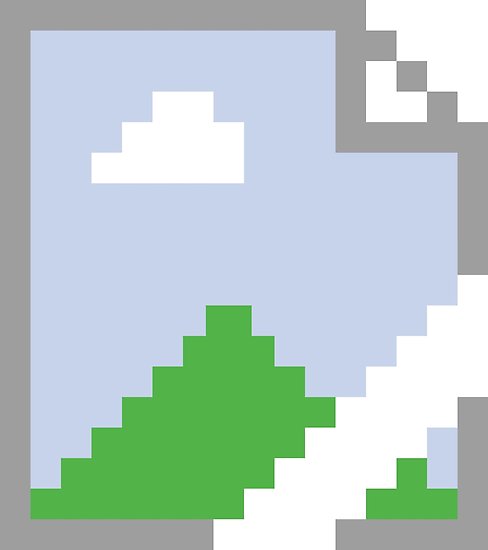ReaderLinks Help – Understanding Pixels
A Pixel
A pixel is that tiny little dot you see on your TV, computer screen, smart phone, etc. It can be multiple colors and can even have transparency added to it. Combine a bunch of them together and you get an image.
Nerd Note
The term “pixel” is an abbreviation for Picture Element.
A Tracking Pixel
A tracking pixel is a small piece of code that sends customer information to some server somewhere.
Examples:
- a company who builds products for specific browsers (e.g. Firefox or Chrome) may send back information about the kind of browser you’re visiting their site with.
- an advertiser wants to have all access to your page reported back to their server so they ask for their pixel to be installed on your server.
- a company wants to know where people are clicking the most on their website, so they send back information with each click so they can build a data model.
What do pixels and tracking pixels have to do with each other?
A tracking pixel is a small piece of code that sends customer information to some server somewhere.
In order for a tracking pixel to work, it needs to be fired off.
Yeah, neat, but how does that happen?
To load up an image on a website, you have to provide a URL.
<img src=”http://somewebsite.com/images/myimage.jpg” />
The Dreaded Broken Image
Have you ever seen one of those broken images on a webpage? Those happen because either the image was renamed, removed, not given proper permissions, etc.
But, wait…if you can get a broken image when loading up remote URL, can’t you just put anything in that URL field that you want?
Yep.
So, what if we did this:
<img src=”http://somewebsite.com/store-some-data?browser=firefox&country=us” />
The webpage would show a broken image, but that “somewebsite” website is going to now know some information about the person who just landed on the site.
That’s when someone thought how useful this is, but wanted to do it in such a way as to not show that broken image. They started with a simple:
<img src=”http://somewebsite.com/store-some-data?browser=firefox&country=us” width=”1″ height=”1″ />
…making a 1×1 PIXEL! w00t.
Too bad that doesn’t really work. The browsers still show a big-ass broken image icon.
However, you CAN set the image to be hidden.
That’s when you get something like this…
<img src=”http://somewebsite.com/store-some-data?browser=firefox&country=us” style=”width: 1px; height: 1px; display:none;” />
That’s a little overkill, but basically what it’s saying is this: Build me a 1×1 image that is hidden, and send data back to my server with information about this person.
You can do a lot with this because you can squeeze a bunch of javascript code into those little guys.
For example, Facebook users have a ton of crap on their browsers from Facebook. They keep track of the pages you’re on, your Facebook User ID, etc. They know way too much about you. Fortunately, they also know way too much about our readers.
So when you have a Facebook pixel tracker on your site and someone goes to your site, Facebook is going to snag as much information about that person as possible and send it back to their server. Now, you don’t get to see all that information, but you don’t need to see it. What you need is for Facebook to use that information to allow the building of a custom audience.
Nerd Note
If you want to be extra sure it’s not going to spontaneously appear, you can add “left:-10px” or some value to the style and hide the image off the screen.
Custom Audience
According to Facebook, a custom audience is an ad targeting option that lets you find people who already know about your business on Facebook.
Hold on a sec, if there is a person who just happened to stumble on my book on Amazon, bought it, read it, and then clicked to jump to my site to see more…how does Facebook know they know about my business?
Because the link that was clicked by that person contained a particular URL. When you create a custom audience on Facebook, one of the things you do is specify where you want Facebook to snag the customers from. Well, you have the URL they visited and you have a Facebook pixel connected to that URL. That means that you can tell Facebook that anyone who visited that specific URL is a customer who knows about your business.
Over the course of a couple months of Facebook ads, clicks from the backs of your books, tweets that take people to your pages, Facebook posts you’ve made, and so on…you should have a solid number of people for a custom audience.
It gets better, though.
You can hook people to different audience based on circumstances. Using ReaderLinks, for example, you can specify which of our URLs to connect to events.
Let’s take a few different circumstances:
1 – Facebook ad to get people to sign up to your newsletter
2 – Facebook ad to get people to buy your box set
3 – A person clicking to review your book from the back of your book
4 – A person clicking from the back of your book to buy the next book
5 – A person clicking from the back of your book to check out your site
Should all of these go to the same custom audience? Let me break it down in a different way.
1 – Facebook ad to get people to sign up to your newsletter (potential freebie-seeker, cold reader)
2 – Facebook ad to get people to buy your box set (cold reader)
3 – A person clicking to review your book from the back of your book (warm reader who may also be a reviewer)
4 – A person clicking from the back of your book to buy the next book (warm reader)
5 – A person clicking from the back of your book to check out your site (warm reader)
So we don’t want them all going to the same custom audience.
That person in option 1 is likely just a freebie-seeker who will never read your book. However, they could become a ravenous fan as well, but we’ll learn that over the course of time in our newsletter onboarding and such. For now, though, we want them on their own custom audience…or, likely more appropriately, no custom audience at all.
The second reader is an option, but since we have no direct way of knowing if they purchased the book or not, we’re still on the fence with them until they demonstrate warm readership.
Reader 3 could be great, assuming they gave a good review. If they hate us, well…we don’t want them targeted! But if they’re great, then we definitely want them around.
Readers 4 and 5 are definitely on the target list.
There are many more options for this:
1 – Reader clicks a new release notification from your author page.
2 – Reader clicks to buy discount-only books from your newsletter.
3 – Reader clicks from your Twitter blast to check out your free promotion.
4 – Audiobook listener clicks the “But on Audible” link from your webpage.
5 – Person clicks on your Facebook ad for your audiobook.
etc.
If you create individual links for each of these primary items, you can home in on your specific readership.
ReaderLinks Common Identifier
To make things easier, we’ve added the ability to go into any link on ReaderLinks and set a common identifier. So, if you have 20 books and you don’t want to have to add the URL data for each of those 20 books one that person who clicked the review link at the end of your book…you can just add a common identifier that will be tracked by Facebook for all similar links.
For example, you may set the common identifier on each of those back-of-the-book review links to be “bbr” (back book review). Or, “back-of-book-review” if you want. Completely up to you, as long as it’s alphanumeric. The system will automagically swap dashes in for spaces.
Now, you have 30 books with 30 review links, but you only need to tell Facebook to track URLs that contain the value “bbr”. It will then track them from all 30 books!
Nerd Note
If you already have ReaderLinks links out in the wild, we’re making it so the common identifiers can still be reported as custom events. Should be live the first week of March.
Why Use Custom Audiences?
Because these are the people who have purchased your books in the past. That means they’re mostly likely to purchase them again in the future.
The next book you release has a few audiences that you’ve built up now:
1 – Your newsletter
2 – Your Facebook group
3 – Your Facebook page
4 – Your custom audience
You can create an ad that targets your custom audience. These are people who have read your books already. They may or may not be on your newsletter, or maybe they are but forgot to buy the book because they got busy, etc. But they see the ad because you’re targeting them specifically.
Lookalike (LAL) Audiences
Even cooler, after you’ve built a custom audience, you can ask Facebook to scour their userbase in an effort to find people who are most similar to those on your custom audience list. In other words, you’re going to be growing your ACTUAL demographic. On top of that, Facebook updates that list (including preening and adding new people) every 30 days or so. Over time, that LAL audience is going to get tighter.
Nerd Note
You can (and should) use multiple LAL audiences based off different custom audiences. Just like anything, tweak tweak tweak!
And finally…
Here’s me if I had Fabio hair.