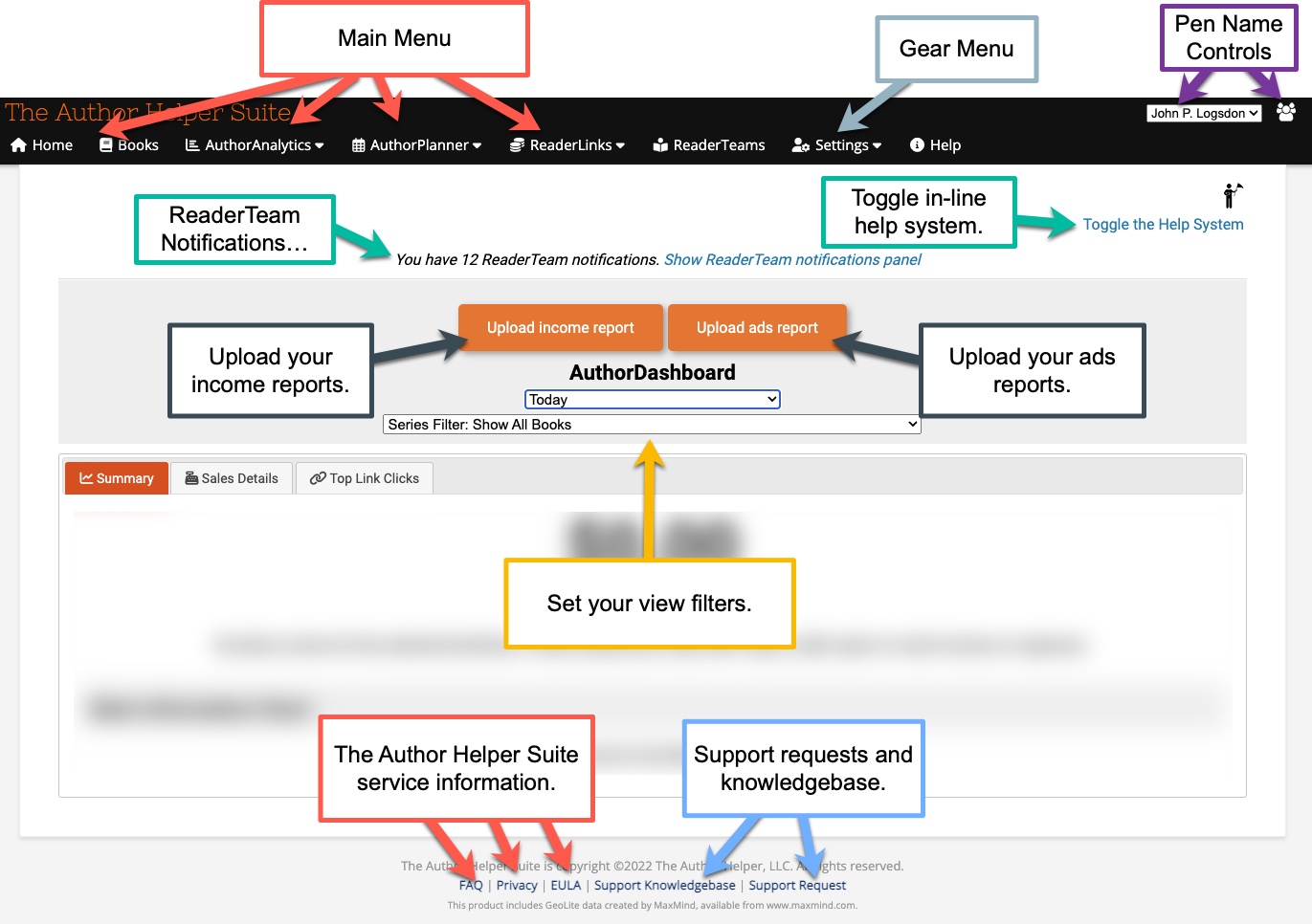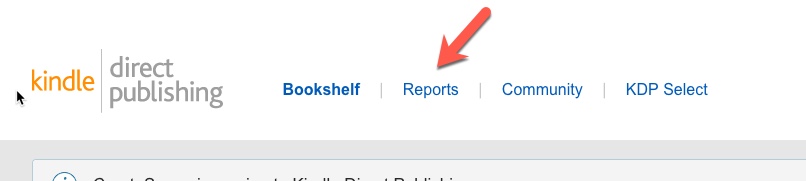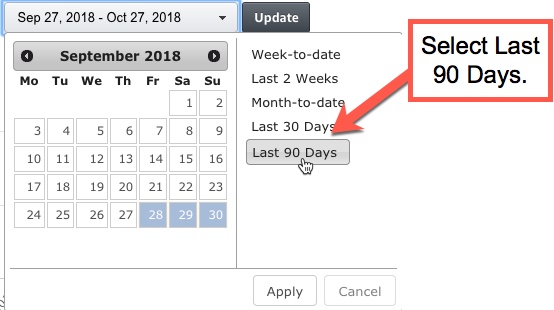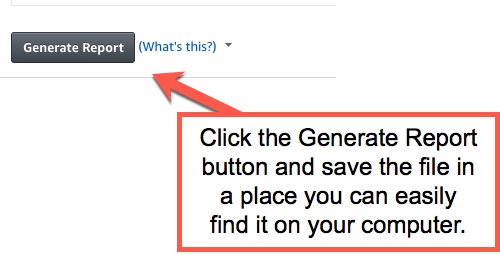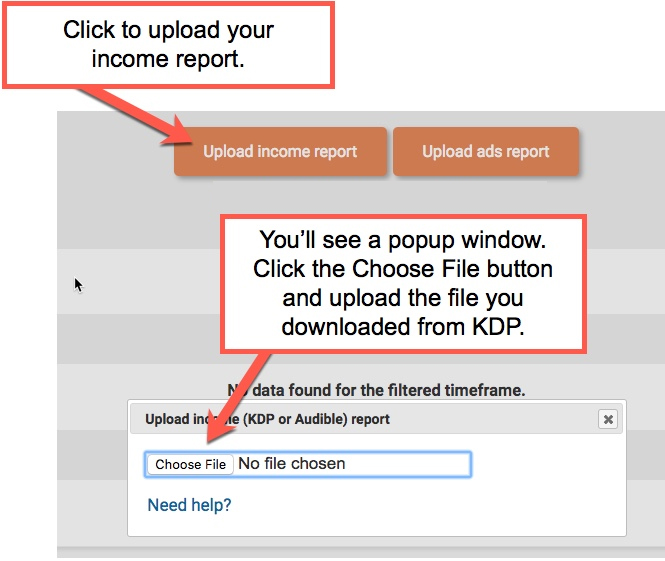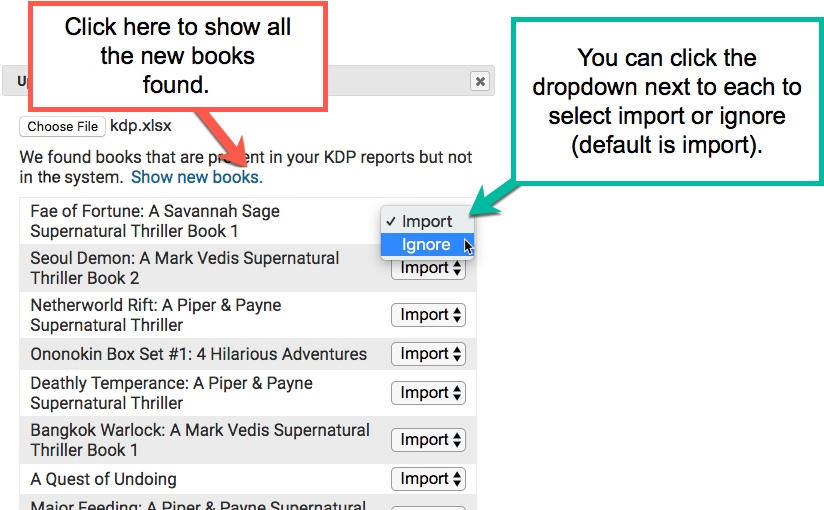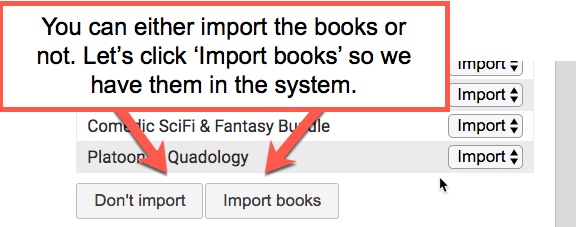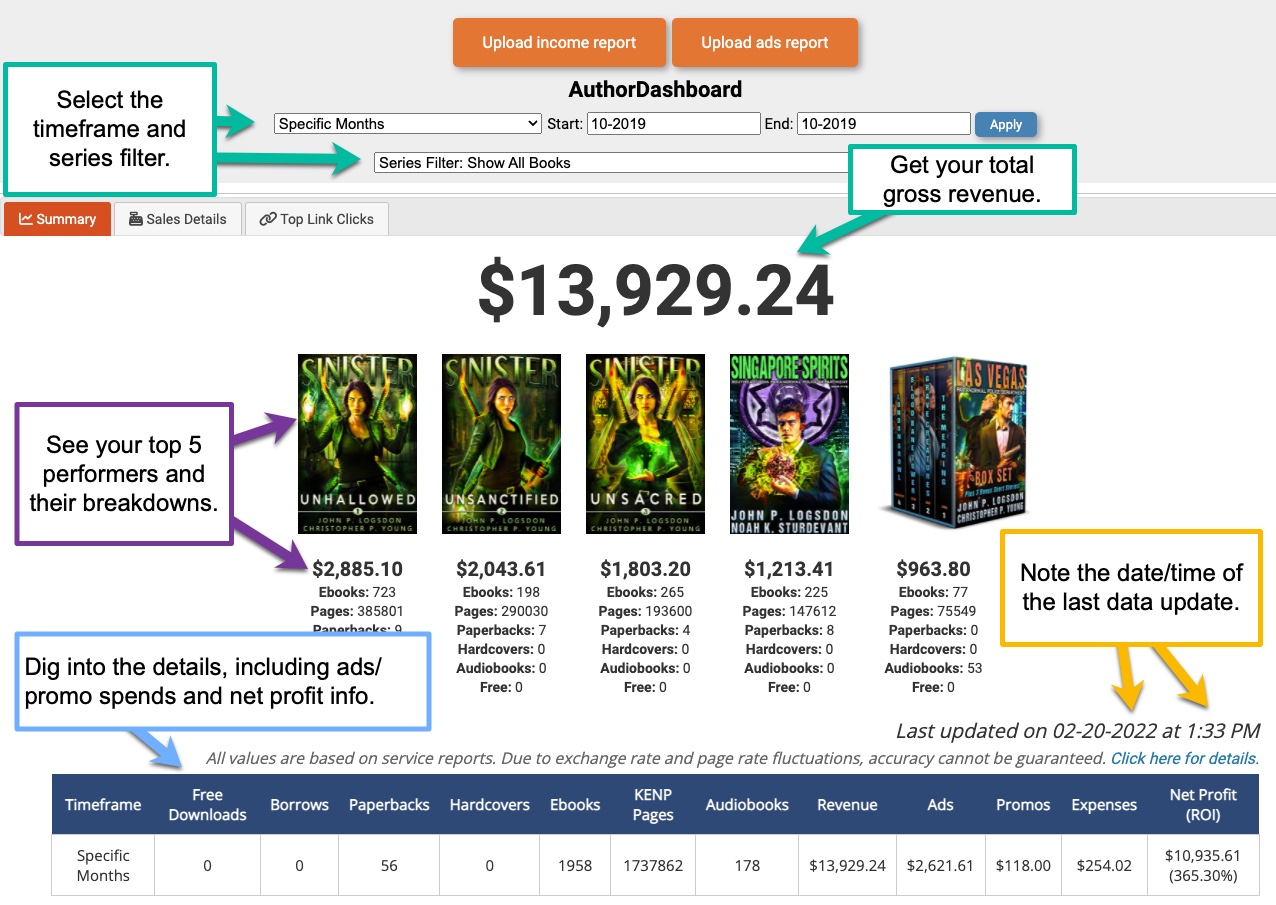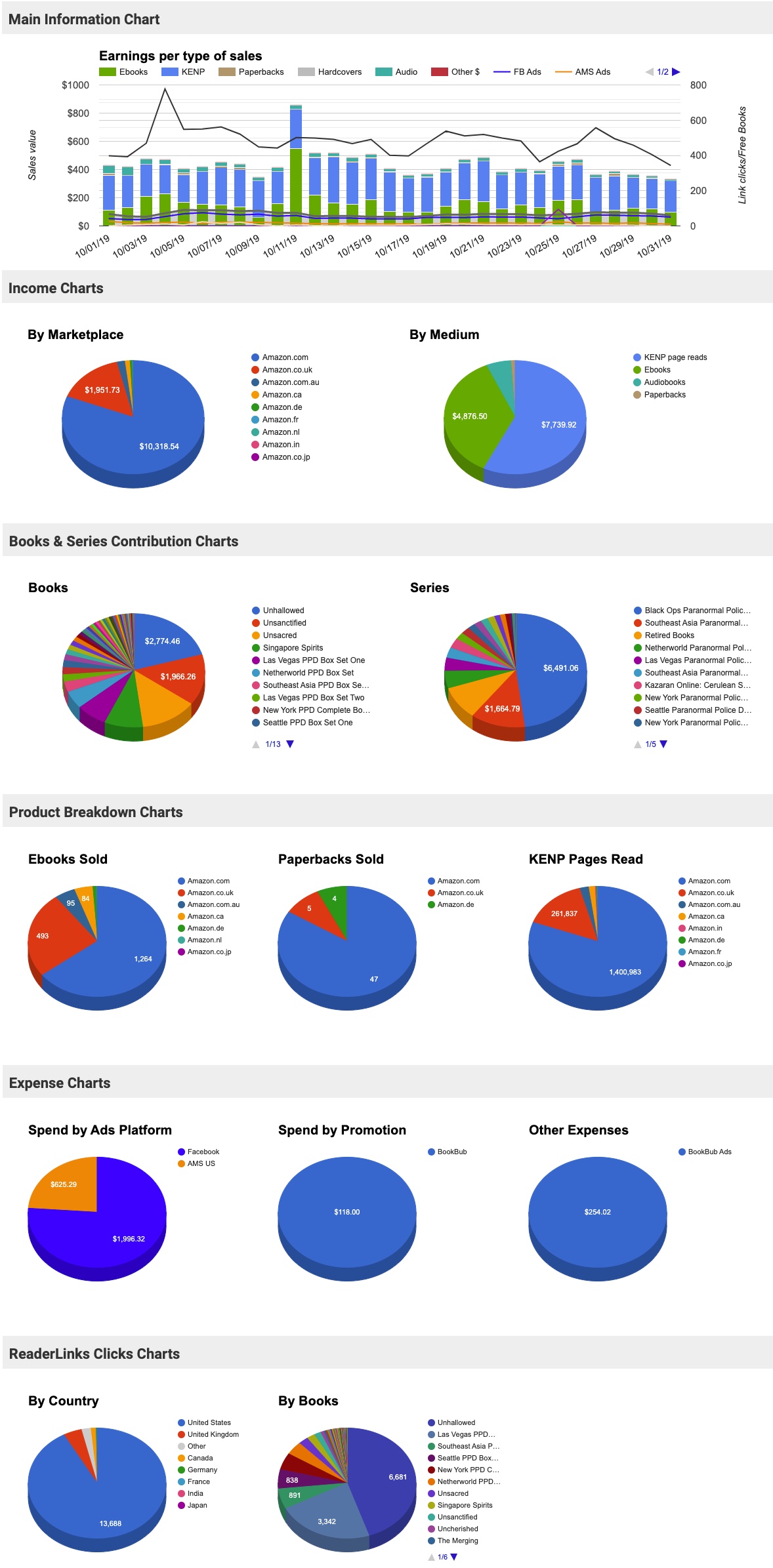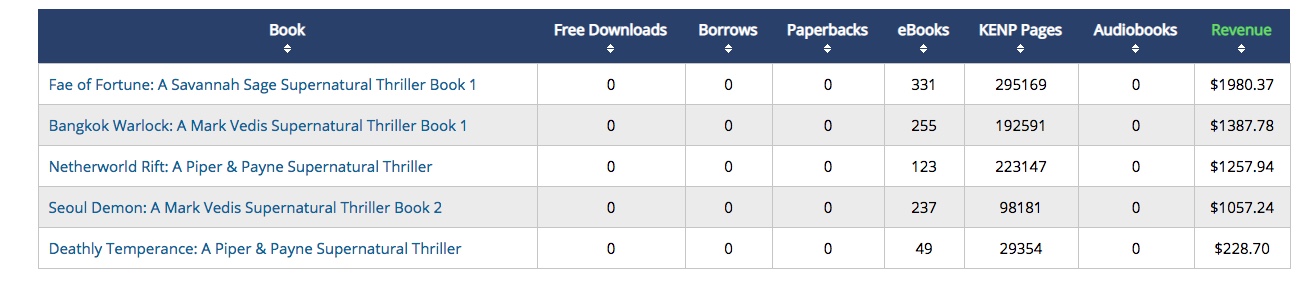The Author Helper Suite Help – Home Screen & Setup
The main page is your hub for the service. It provides you with a quick overview of your sales performance and ROI. There are multiple breakdowns of the information available to you, including your top-5 books, filtering for data (today, yesterday, this month, etc.), detailed breakdown on your book spends, and more charts than you can shake a stick at.
Let’s get things set up…
Step 1: The first thing we’re going to want to do is grab your 90-day report from KDP. We’re doing this because it will contain the majority of your books, plus the past 90-days worth of sales information. NOTE: Don’t use the ReaderLinks KDP Tool until this step is complete.
So jump over to kdp.amazon.com and click the Reports link.
Step 4: Go back to The Author Helper Suite’s home page and click on the Upload Income Report button. When the window pops up, choose the file you downloaded from KDP.
Step 5: You’re going to get a window that says we’ve found books missing from The Author Helper Suite. Click on the Show new books link on that window.
At this point, you can pick and choose which books to import. Ignored books will not be imported. For example, I’m only going to import five books in this demo so that you can see basic information. Typically, though, it is expected that you would import all of your books.
Note: If you are using multiple pen names, just import the books for the pen name you’re on. Then you can create the other pen names and repeat the import process for each.
Step 7: At this point you may or may not see any data. This depends on whether you have received new income reporting from KDP or not for today. If you don’t see anything, select This Month from the dropdown under the two orange buttons.
So, for this month the five books I brought into the system are being shown.
IMPORTANT NOTE: The Author Helper Suite uses sales only from the KDP system. We download the actual XLS file from the KDP server to make sure that we have the latest information.
The KDP dashboard shows orders, not sales.
That means that you may see that you have 20 orders for the day but The Author Helper Suite only shows you have 15. This is because we only show you actual sales data that KDP has reported as funded.
Grabbing your Facebook Ads data
For information on how to get your Facebook Ads data, please click here!
Grabbing your Amazon Ads
To get the details for how to import your Amazon ads data, please click here!
Additional Charts and Data
As you scroll down the screen on the main page you’ll find even more charts and data that you can use to study the effectiveness of your business. Once you start utilizing ReaderLinks links, you’ll also be able to see correlation data between clicks and sales.
What do I do next?
The next thing you should do is jump over to The Author Helper Suite KDP Tool so that you can make grabbing your KDP data much simpler!