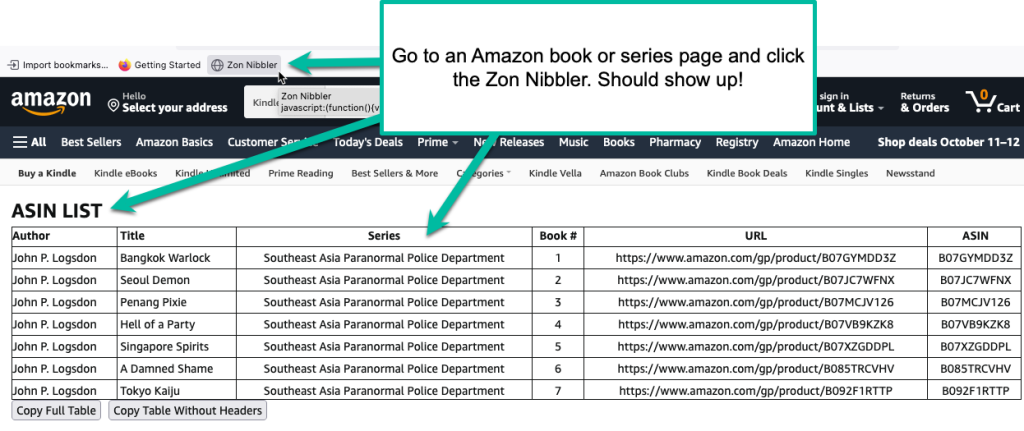Free Amazon Information Gatherer Tool – Zon Nibbler!
Please note that this is not an officially supported tool by The Author Helper.
I’m just sharing this as it may help you speed up your data searches on Amazon.
What’s it for?
I created this little tool to help me find information on books and series without having to go through and manually grab everything. It’s a simple little tool that takes a little bit of work on your part, but it can also save a lot of work for you.
In a nutshell, it will grab information from most book pages and series pages on Amazon that you can easily copy and paste in a spreadsheet. I personally use this in conjunction with PublisherRocket. PublisherRocket can help me find a bunch of targets and keywords. Then I jump directly to Amazon and use the Zon Nibbler to help me dig deeper.
It’s not fancy, but it saves me time and I’m hoping it can do the same for you, too.
NOTE: The series page does not offer the ranking for each book or I would have included that stuff just on the series page. Thus, you will need to check the book page first to make sure the ranking and genres fit what you’re looking for. I tend to just look at the first book, but everyone has their own style.
To see how I use it, watch the following video:
Install it on your browser
It should work on most modern browsers, but I’ve only tested it on Chrome, Brave, and Firefox (version 105.0.3). If you’re using another browser, I have no idea if it will work or not.
NOTE: You may have other plugins, popup blockers, or security settings on your browser that may interfere with the Zon Nibbler’s ability to function properly. I’m unable to support this, so it’ll be on you to diagnose and resolve. Here is what I would do if the Zon Nibbler isn’t working for you, though: Shut off all plugins/popups/etc. If the Zon Nibbler starts to work, then turn each plugin/popup back on one-by-one until you find with one stops the Zon Nibbler. From there, just shut that one off whenever you want to use the Nibbler, and turn it back on when you’re done.
To install on Chrome:
- You will need to have your bookmarks bar visible to do this installation.
- Drag (don’t click) the following button to your bookmarks bar.
To install on Firefox (tested on 105.0.3):
1. Click the menu on the top-right of Firefox and show the bookmarks option.
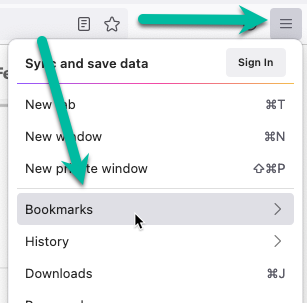
2. Make sure you’re showing bookmarks.
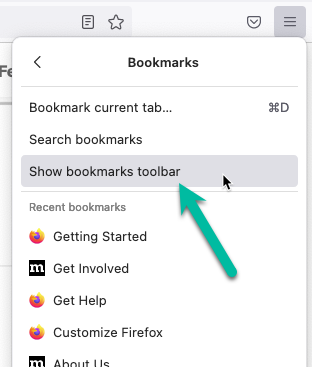
3. Right-click on the Zon Nibbler button below and choose Copy Link.
4. Right-click on your bookmarks bar and select Add Bookmark.
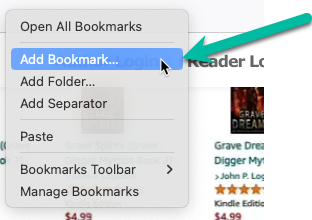
5. Set the name as “Zon Nibbler” and paste the link you just copied from the button into the URL field, and then save the bookmark.
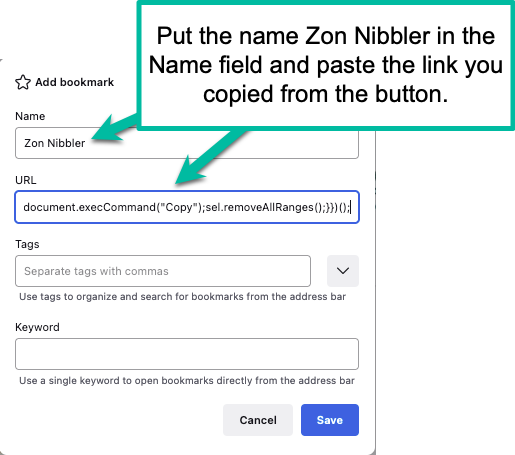
6. You should now see the Zon Nibbler on your bookmark bar.
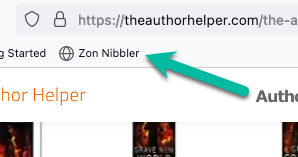
7. Finally, go to an Amazon book/series page, wait for it to fully load, and click the Zon Nibbler. You should see it show the information.