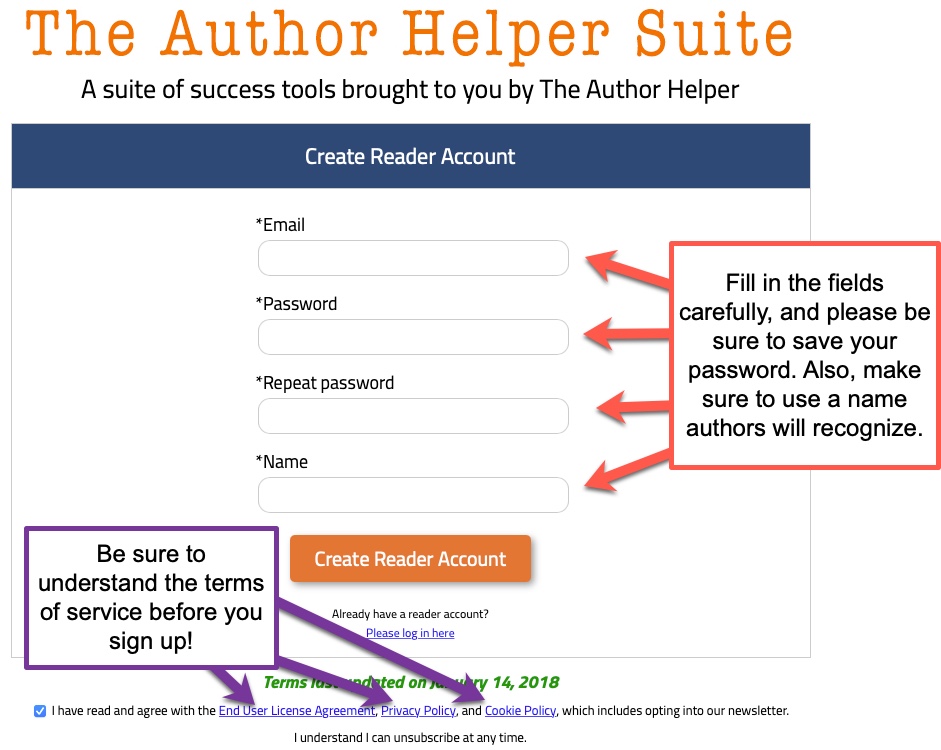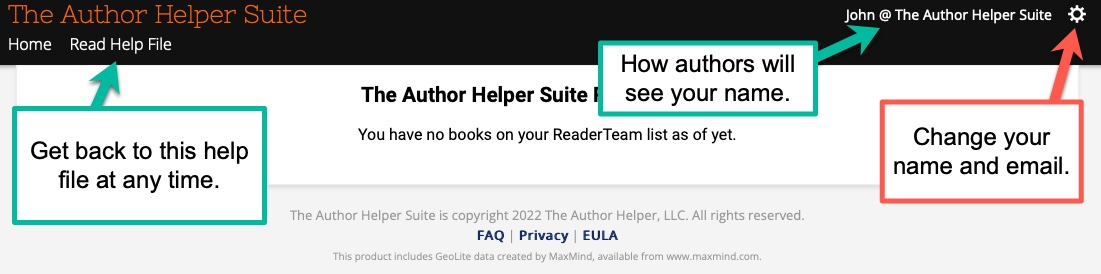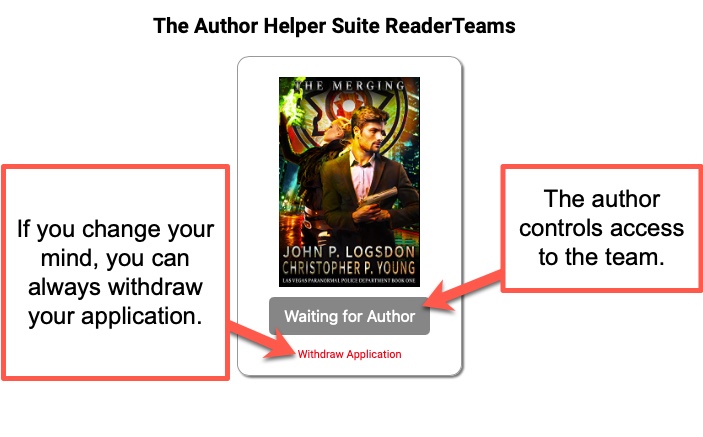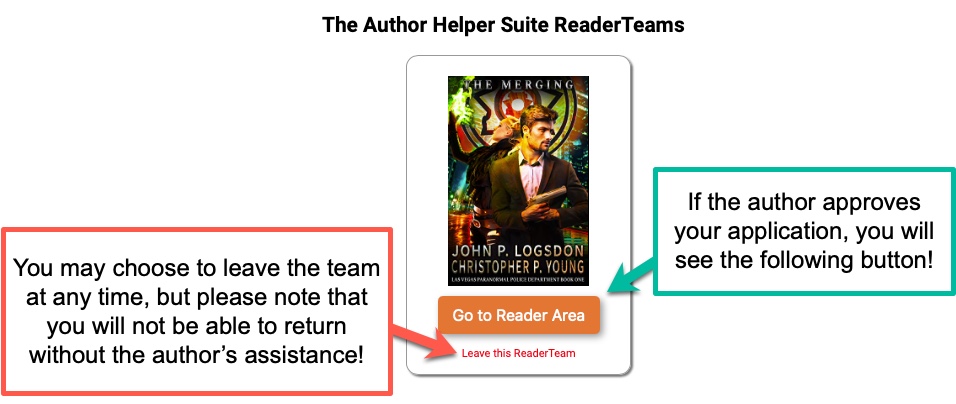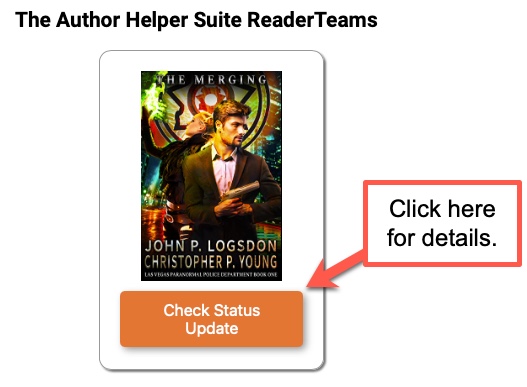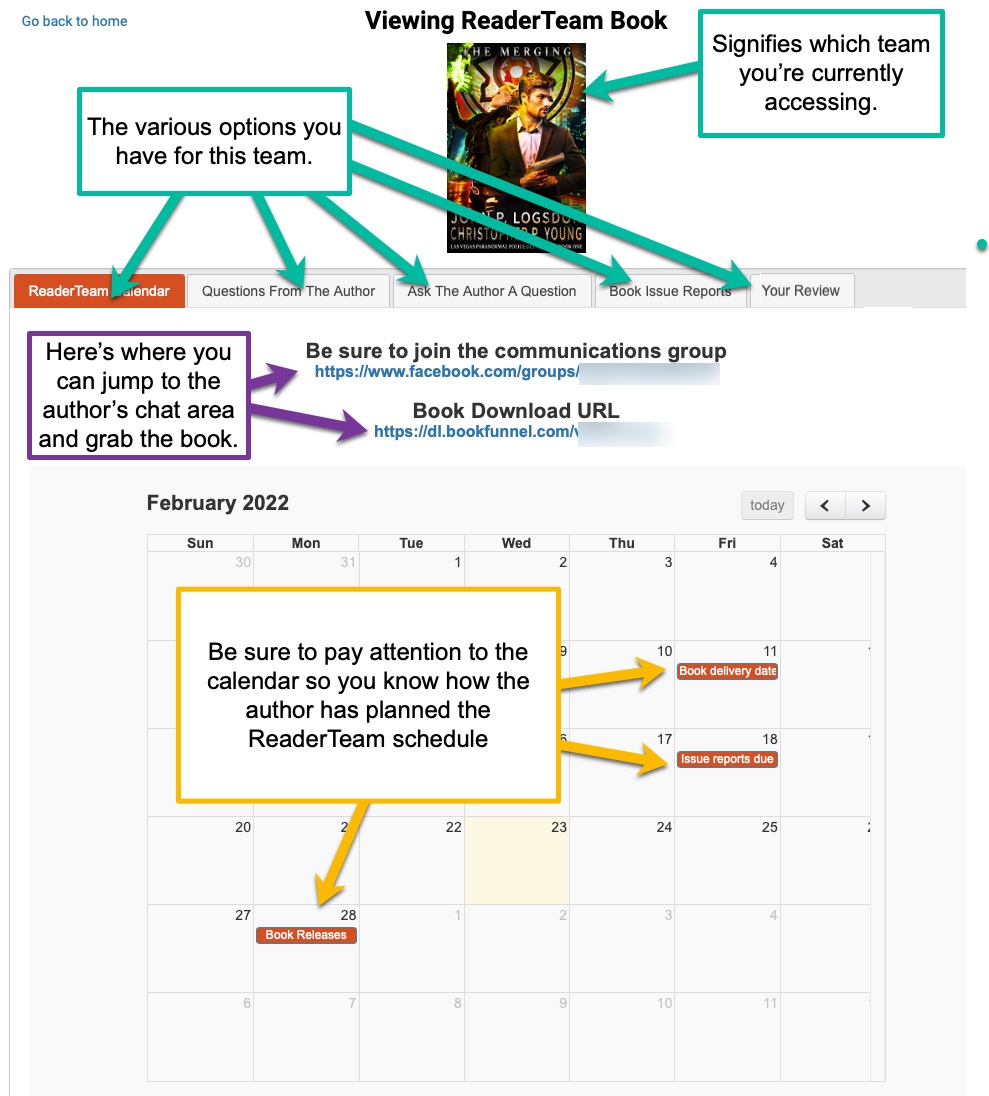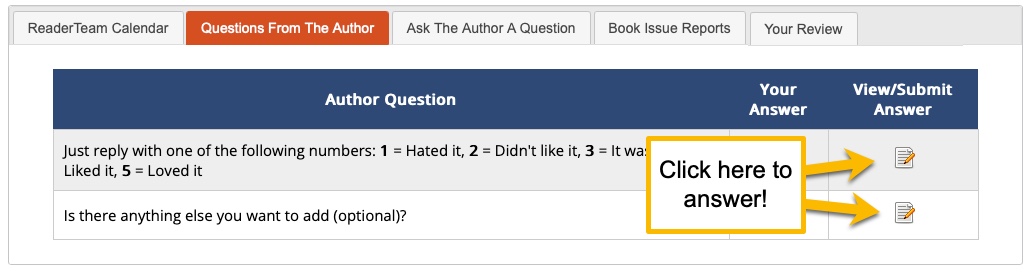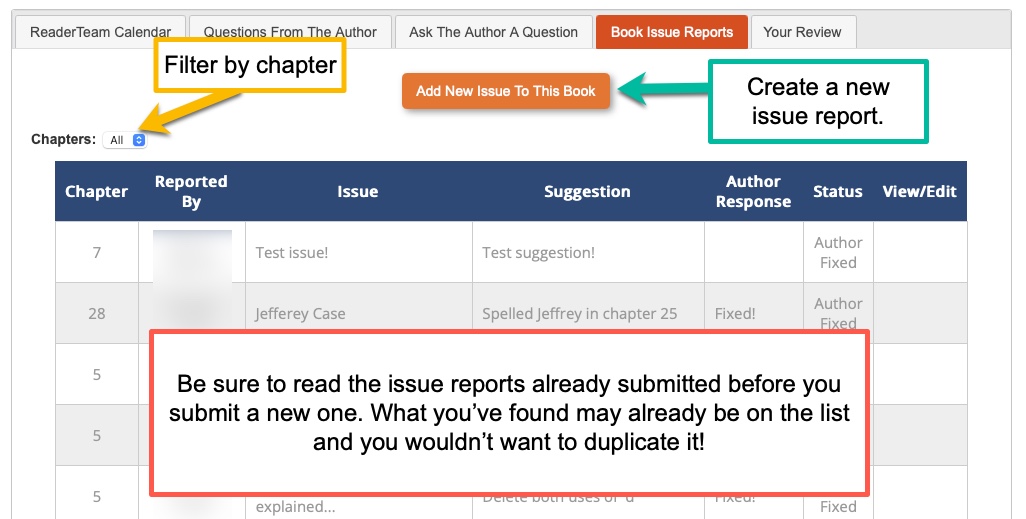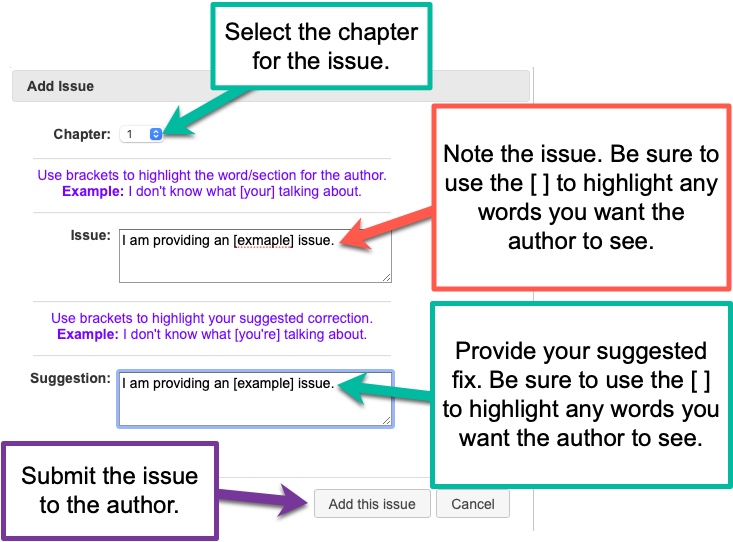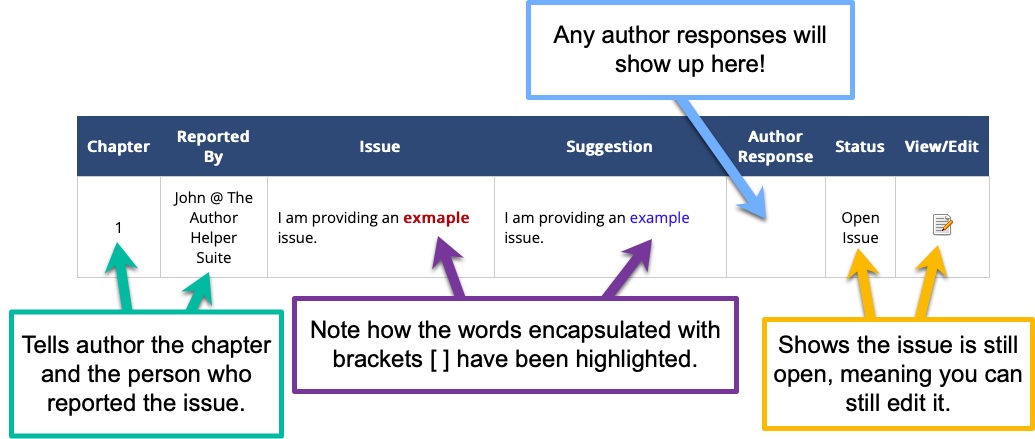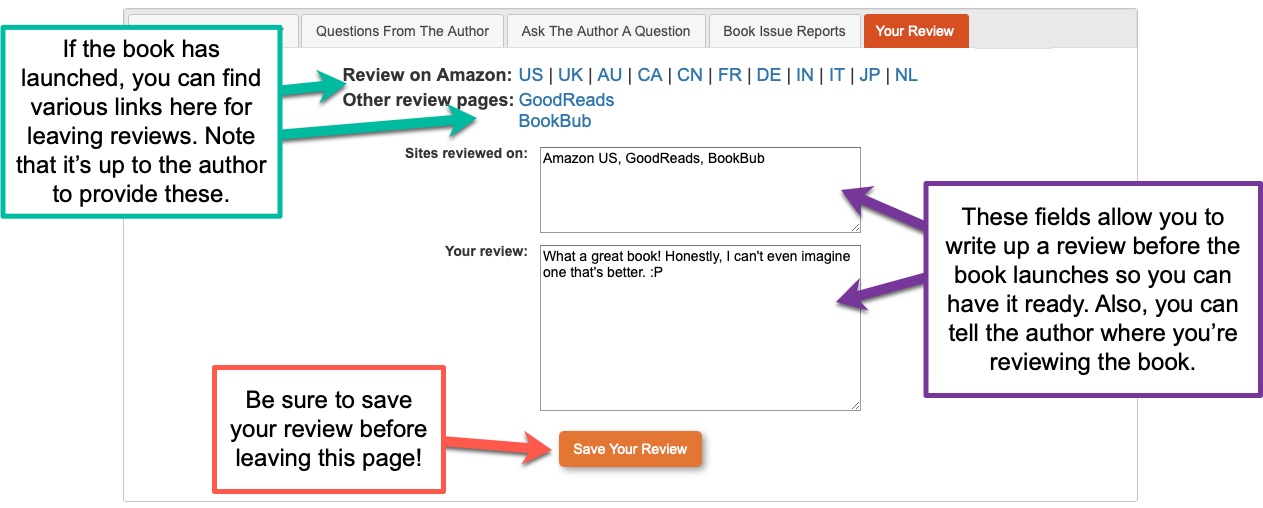The Author Helper Suite Help – ReaderTeams Help for Readers
There are a number of things you can do as a reader to help support an author’s ReaderTeam. The Author Helper Suite provides a few tools to help the author engage with you during the process, but you should also ask the author for additional ways you can help out! 🙂
Here are the tools available via the ReaderTeams tool:
- Answer Author Questions
- Report Issues
- Prepare Your Review
Before we dive into those, however, you must first apply for a ReaderTeam.
Create an Account
Before you can apply to a ReaderTeam, you will need to create an account on The Author Helper Suite.
Reader accounts are free, so you won’t be billed for anything on the reader side of our service.
After you’ve filled in your information, you will receive an email from the service to verify your email address. Follow the steps provided and login.
You’ll then see the home page of The Author Helper Suite for readers.
Applying for a ReaderTeam
In order to gain access to the author’s book, you must first apply to be a part of the team. The author will share a link for you to use for the application process. It is up to the author to decide when and where to share those links, so if you’re aware of a ReaderTeam in progresss and you wish to join, please reach out to the author for assistance.
Once you have received a link, fill out all the fields on the application page and follow any specific rules and requirements imposed by the author. Note that these rules/requirements are not set forth by The Author Helper Suite, but by the author themselves.
Here is an example of what a ReaderTeam application looks like.
After you have applied to the team, let the author know.
Once you have informed the author, it will be up to them to decide if you’re a good fit for the team, or if there are enough slots remaining.
Again, access to the team is under the sole discretion of the author.
Waiting for Author Approval
Once you have applied to the team, the author will be able to see your name in the list of those awaiting approval. From that point, the author may approve your application or deny it (for various reasons).
If your application is denied, please reach out to the author for further information.
If you’ve been approved
If the author approves your application, you’ll see a new set of options under the cover image for the book.
If you’ve been declined
There are various reasons for an author to decline an application, but the most common is that the team is already full.
However, should you be declined, please reach out to the author for details.
The Main Team Area
After you’re approved and you’ve clicked “Go to Reader Area” for a particular team, you’ll be greeted with a number of options.
The calendar view is the default, telling you about any significant dates the author wants you to know about.
It also provides you with a link to join the communications group the author has configured, if they have set one up. Not all authors will do so, which means you may not see this link. If you don’t see the link, and you need to contact the author, you may click the “Ask the Author a Question” tab and see how the author wishes to be contacted.
The link to download the book is also a significant piece of this page. Authors may choose a variety of ways to deliver their Advance Reader Copies (ARC) to you. Should you run into any difficulties with downloading the book, please reach out to the author for assistance.
Other menu options will be broken down further below, but please familiarize yourself with the main layout here.
Questions From the Author
If the author has elected to ask you questions, you’ll see them laid out under this tab.
Please note that answering author questions will demonstrate you are participating. Participation is key if you want the author to consider you for future ReaderTeams!
Ask the Author A Question
If you have a question for the author, you can also contact them directly.
Most authors prefer you use the communications group for all discussions, in case the discussion may help others on the team as well, but sometimes you might need direct-access. Also, there are times when the author doesn’t provide a communications group option.
Click the “Send the Author an email” link to kick things off.
Book Issue Reports
One of the biggest helpers for authors during the reading phase of the book is getting a list of issues that readers may have spotted.
Let’s face it, readers catch a lot of issues in books, so helping the author locate them before the book is released is huge. Many authors pass their books by multiple editors prior to launch, and even then things slip by. So the more eyes, the better.
Plus, authors will love you for your help and they’ll definitely want to consider you for their future ReaderTeams!
Submitting a New Issue
Before submitting an issue, please make sure it’s not already been submitted. Duplicate issues can be confusing when an author is combing through reports.
Be sure to select the chapter the issue is located in, and then provide the line(s) of text in question.
If you use brackets around the pieces of text you wish to highlight, that will definitely help the author to find the location in their document to address the report.
Provide a suggestion for a fix, if you have one. Again, use those brackets. They really help.
Once you feel the report is ready, submit it to the author for review.
Here’s what an example report looks like.
Your Review
The best time to write up your review is when you’ve finished reading the book. Being on a ReaderTeam makes that tricky, though, since the author may not release the book straightaway.
We’ve provided a location where you can type up your review so you can have it ready on the day of release.
On top of that, if the author enters in the proper information, you’ll get a series of links to click that will take you directly to the review pages for the various services.