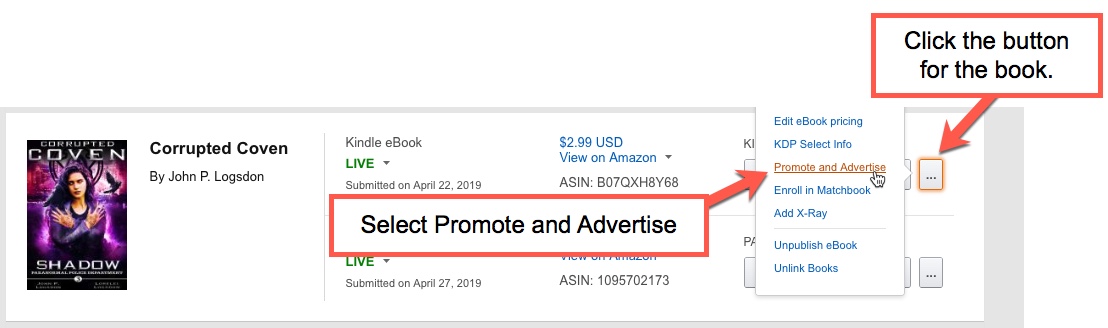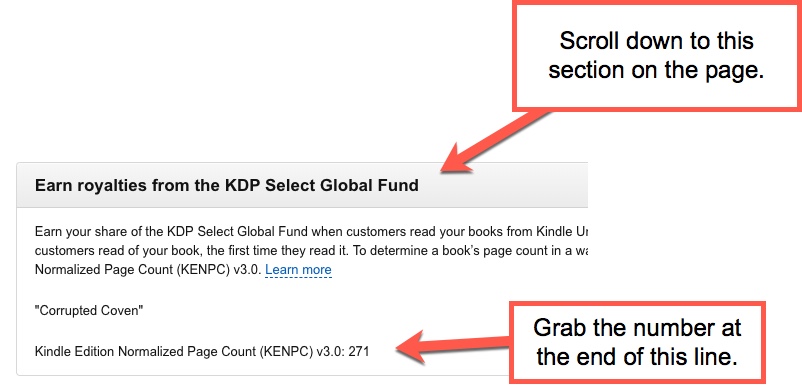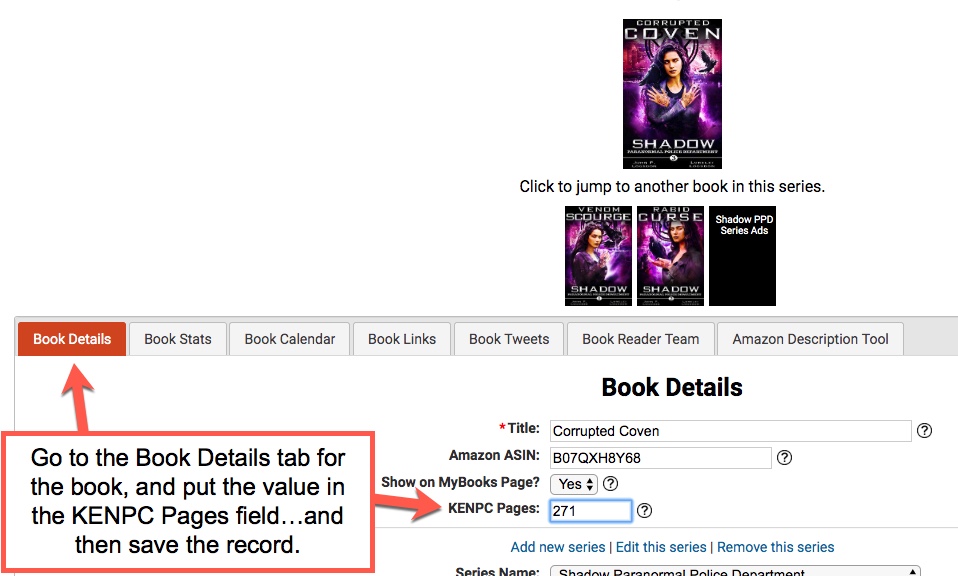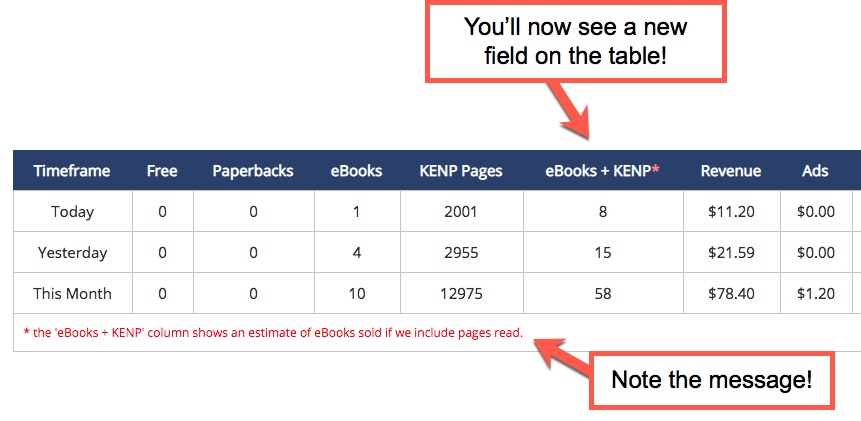ReaderLinks Help – Add KENPC Pages To Your Book
In order to see an estimated number of books read via your KENP pages amount, you’ll need to add in the Kindle Edition Normalized Page Count (KENPC) pages value.
NOTE: This will only show up on the book pages as doing this calculation for all books on the front page is too much of a crunch on the server, especially as people have more and more books.
Step 1
Jump over to the KDP dashboard and go the bookshelf. Then, find the book you want to update, select the little menu button to the right of it and choose Promote and Advertise.
Step 2
Scroll down to the Earn Royalties from the KDP Select Global Fund, look at the bottom of that section, and find your KENPC value. Copy that value.
Step 3
Open the book record in ReaderLinks and click on the Book Details tab. Then, enter the KENPC value in the KENPC Pages field and save the record.
Step 4
Click on the Book Stats tab and you should now see a new column called “eBooks + KENP”. This is calculated as follows:
Current KDP-reported eBook sales + (current KDP-reports KENP Pages Read / KENPC Pages)
So, in the image below, we have the following:
eBooks = 1
KENP Pages = 2001
KENPC Pages (taken from image in Step 3 that I entered) = 271
Our calculation, therefore, would be:
1 + (2001 / 271) = 1 + 7.38 = 8.38, which will round down to 8.
Thus, I have an estimated 8 books “sold” when taking the eBooks + the KENP Pages read for this book.