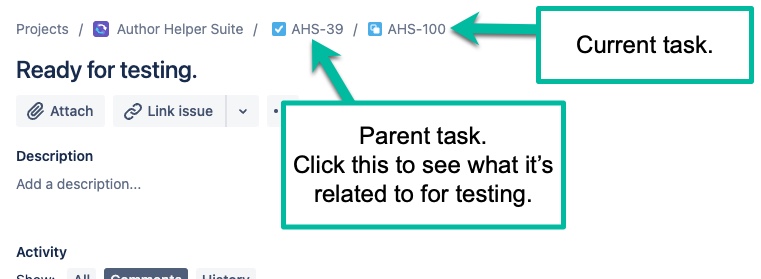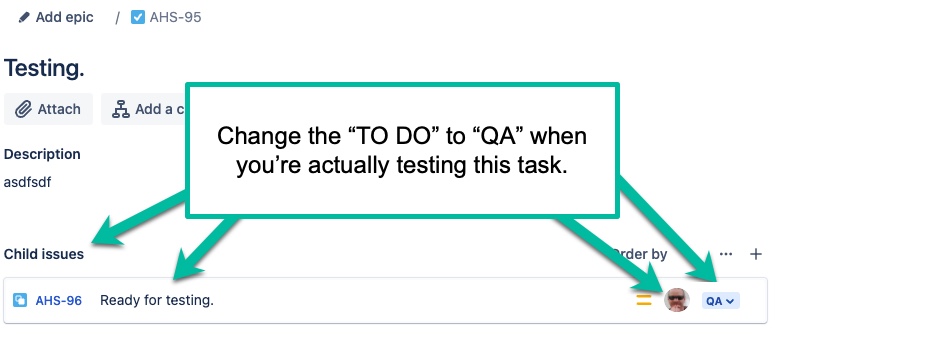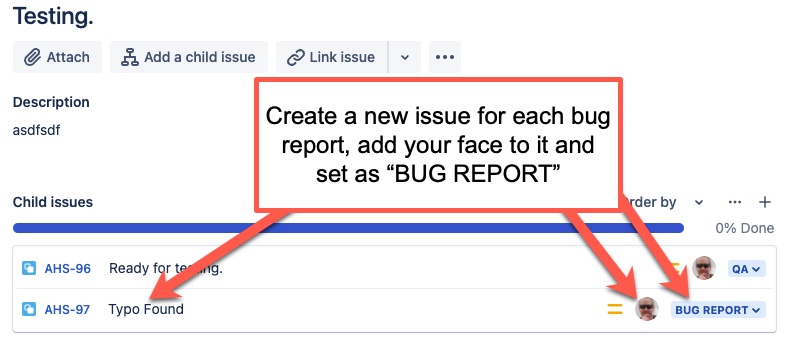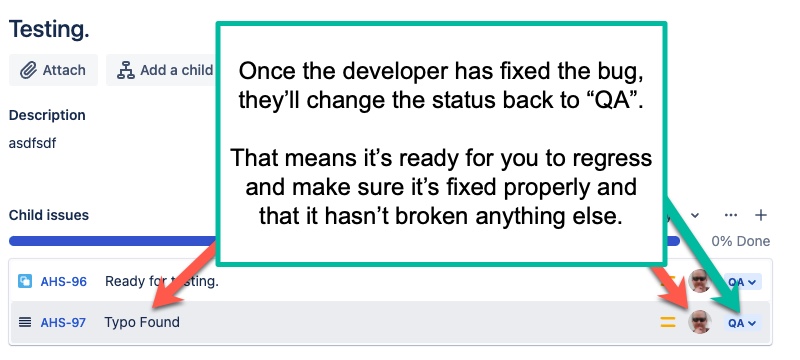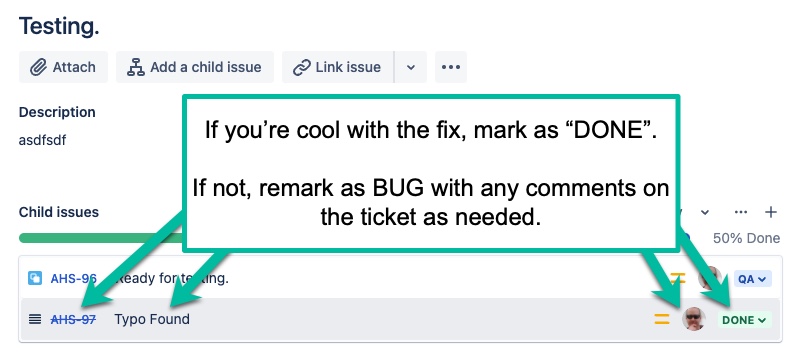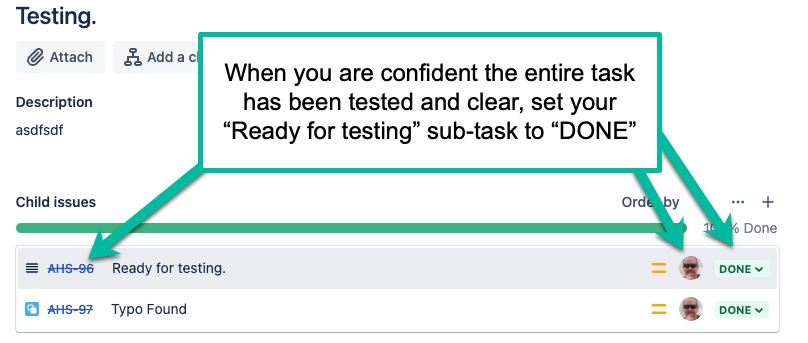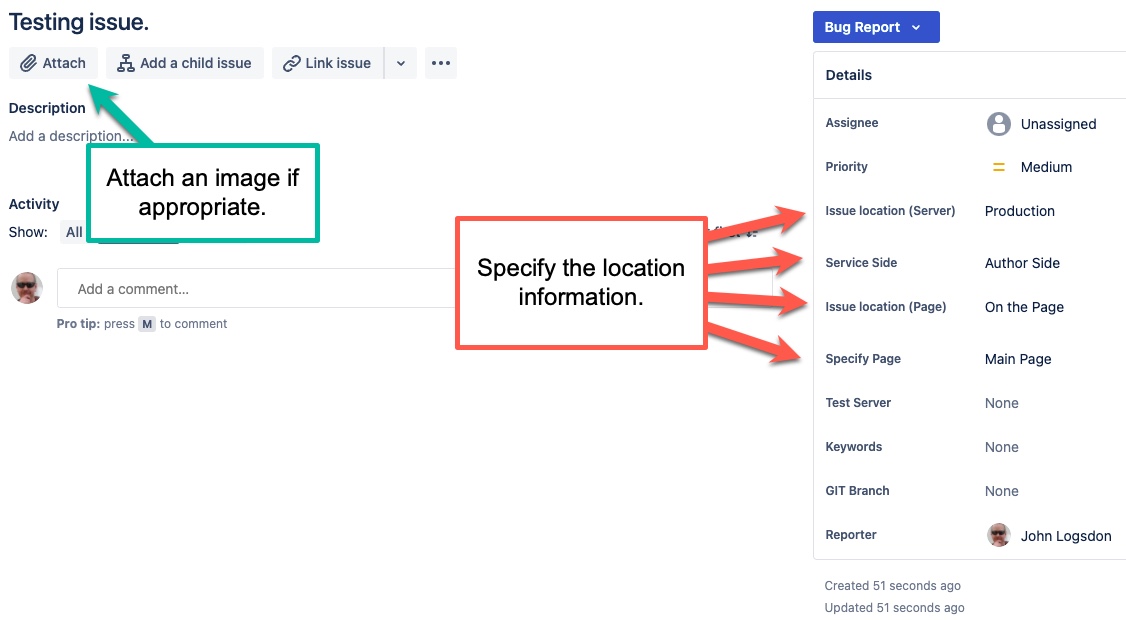JIRA Help for Testing
MAKE SURE YOU’RE WATCHING THE PARENT ISSUE
JIRA doesn’t always communicate with people who don’t watch the main story. So to make sure you get notifications on all aspects of the parent, set yourself to be a watcher.
IF YOU ARE ASSIGNED A TESTING TASK
It’s now in the developer’s hands to do stuff.
When the developer is done, a new sub-task (child issue) will be added that will read “Ready for testing” and will have your picture added to it along with “TO DO”.
If you get an email about this from JIRA, it’s going to send you to the sub-task when you click the link. That’ll be blank, other than the “Ready for testing” summary line.
Just click the Parent Item link at the top and it’ll take you to the right spot.
Alternatively, you can just go to the JIRA project board and look at the QA column.
When you’re ready to start testing this item, change the “TO DO” next to your picture to “QA”. You’ll keep it in that state until you’ve completed all your testing.
CREATING A NEW BUG FOR AN ASSIGNED TASK
If you find a bug during testing, create a new a sub-task (child issue).
Follow the same rules about being descriptive, and also put in an image where appropriate.
Make sure to put your picture on the report and set as “BUG REPORT”.
I know you may think it makes more sense to assign the bug to the developer, but please don’t. Assign it to yourself. The developer who owns the parent task will see that you’ve filed a bug. They’ll be emailed about it, etc. The point of the image staying yours is so you can spot your own face in the list and set the dropdown next to it accordingly.
The developer will set status to QA after fixing the problem.
This means it’s ready for you to verify. Please make sure to check any other areas of the section that may be impacted by this change.
If it’s a typo, no worries, but if it’s a logic change, it may have caused other problems, so please regress the area to make sure a new bug wasn’t introduced during the fix.
If you’re good with everything, having fully regressed to make sure no additional bugs were introduced to that section, change the status of that bug.
If no more bugs are found with this main task, set yourself to “DONE”.
Author Side Cheatsheet
- Login
- Top Menu
- Home:Notifications Panel
- Home:Upload Income Report
- Home:Upload Ads Report
- Home:Date Filter
- Home:Series Filter
- Home:Summary Tab
- Home:Sales Details Tab
- Home:Top Link Clicks Tab
- Books:Series Filter
- Books:Add New Book
- Books:Add New Series
- Books:Books listings
- Book:Dashboard
- Book:Details
- Book:Description
- Book:Calendar
- Book:Links
- Book:RT:Details
- Book:RT:Readers
- Book:RT:Responses
- Book:RT:Open Issues
- Book:RT:Closed Issues
- Book:Tweets
- Book:Ads Analysis
- Book:Other Income
- Book:Other Expenses
- AA:Sell/Read-Thru
- AA:Ads Analysis
- AA:Historical
- AA:CTR Analysis
- AA:Audiobooks Charts
- AA:Other Income
- AA:Other Expenses
- AA:Ad Assignments
- AA:Audio Assignments
- AA:Income Sources
- AA:Income Types
- AA: Expense Types
- AP:Calendar
- AP:Core Tasks
- AP:Task Types
- AP: Promo Sites
- RL: Book Links
- RL: Custom Links
- RL: MyBooks Page
- RL: TwitterTool
- RL: Automatic Links
- ReaderTeams
- Pen Names General
- PN: FB Pixel
- PN: Affiliate Codes
- PN: RT Values
- PN: WordPress Plugin
- PN: Service Selection
- Account General
- AC:Subscription
- AC:Billing History
- AC:Remove Ads
- AC:Remove ACX
- AC:KENP Page Rate
- Login
- Top Menu
- Home Page
- Book:Calendar
- Book:Author Questions
- Book:Ask Question
- Book:Issue Reports
- Book:Your Review
- Settings
Reader Side Cheatsheet
Other Cheatsheets
Use your imagination. Just be concise, but clear.
CREATING A NEW BUG/TASK
Give it a descriptive summary name (unlike this example :P).
Also put in a description and, if possible, add an image with an arrow and call-out so we can be sure to know what we’re looking for.
Don’t make assumptions. Spell it out to us. We’re dumb. 😉
Looking at the image below, there are specific options you should select so we can know exactly where we should be looking.
IF YOU ARE ASSIGNED A TESTING TASK
It’s now in the developer’s hands to do stuff.
When the developer is done, a new sub-task (child issue) will be added that will read “Ready for testing” and will have your picture added to it along with “TO DO”.
If you get an email about this from JIRA, it’s going to send you to the sub-task when you click the link. That’ll be blank, other than the “Ready for testing” summary line.
Just click the Parent Item link at the top and it’ll take you to the right spot.
Alternatively, you can just go to the JIRA project board and look at the QA column.
When you’re ready to start testing this item, change the “TO DO” next to your picture to “QA”. You’ll keep it in that state until you’ve completed all your testing.
CREATING A NEW BUG FOR AN ASSIGNED TASK
If you find a bug during testing, create a new a sub-task (child issue).
Follow the same rules about being descriptive, and also put in an image where appropriate.
Make sure to put your picture on the report and set as “BUG REPORT”.
I know you may think it makes more sense to assign the bug to the developer, but please don’t. Assign it to yourself. The developer who owns the parent task will see that you’ve filed a bug. They’ll be emailed about it, etc. The point of the image staying yours is so you can spot your own face in the list and set the dropdown next to it accordingly.
The developer will set status to QA after fixing the problem.
This means it’s ready for you to verify. Please make sure to check any other areas of the section that may be impacted by this change.
If it’s a typo, no worries, but if it’s a logic change, it may have caused other problems, so please regress the area to make sure a new bug wasn’t introduced during the fix.
If you’re good with everything, having fully regressed to make sure no additional bugs were introduced to that section, change the status of that bug.
If no more bugs are found with this main task, set yourself to “DONE”.
Author Side Cheatsheet
- Login
- Top Menu
- Home:Notifications Panel
- Home:Upload Income Report
- Home:Upload Ads Report
- Home:Date Filter
- Home:Series Filter
- Home:Summary Tab
- Home:Sales Details Tab
- Home:Top Link Clicks Tab
- Books:Series Filter
- Books:Add New Book
- Books:Add New Series
- Books:Books listings
- Book:Dashboard
- Book:Details
- Book:Description
- Book:Calendar
- Book:Links
- Book:RT:Details
- Book:RT:Readers
- Book:RT:Responses
- Book:RT:Open Issues
- Book:RT:Closed Issues
- Book:Tweets
- Book:Ads Analysis
- Book:Other Income
- Book:Other Expenses
- AA:Sell/Read-Thru
- AA:Ads Analysis
- AA:Historical
- AA:CTR Analysis
- AA:Audiobooks Charts
- AA:Other Income
- AA:Other Expenses
- AA:Ad Assignments
- AA:Audio Assignments
- AA:Income Sources
- AA:Income Types
- AA: Expense Types
- AP:Calendar
- AP:Core Tasks
- AP:Task Types
- AP: Promo Sites
- RL: Book Links
- RL: Custom Links
- RL: MyBooks Page
- RL: TwitterTool
- RL: Automatic Links
- ReaderTeams
- Pen Names General
- PN: FB Pixel
- PN: Affiliate Codes
- PN: RT Values
- PN: WordPress Plugin
- PN: Service Selection
- Account General
- AC:Subscription
- AC:Billing History
- AC:Remove Ads
- AC:Remove ACX
- AC:KENP Page Rate
- Login
- Top Menu
- Home Page
- Book:Calendar
- Book:Author Questions
- Book:Ask Question
- Book:Issue Reports
- Book:Your Review
- Settings
Reader Side Cheatsheet
Other Cheatsheets
Use your imagination. Just be concise, but clear.