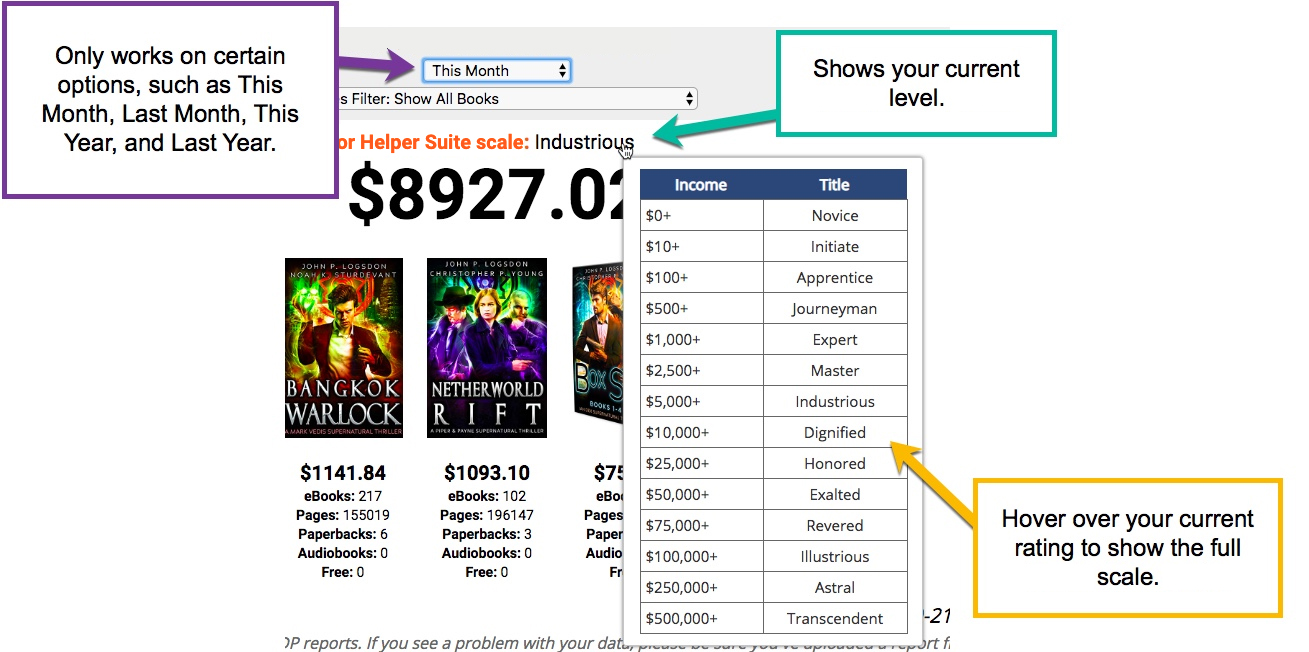The Author Helper Suite Help – Pen Name Settings
Access the Pen Names Settings Section
Select the gear (settings) item from the menu bar and choose the Pen Name Settings item.
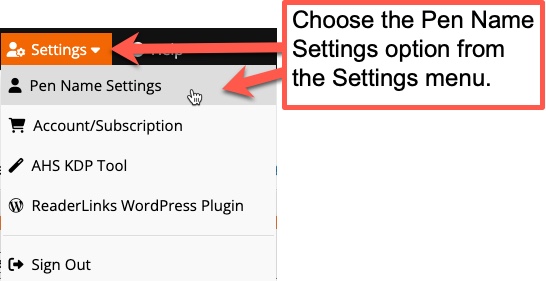
Author ID, Name, Email, and Website URL
Take note of your Author Helper Suite Author ID. This can be helpful when contacting us with support issues. Also, please take the time to make sure your name, email, and website URL are correct.
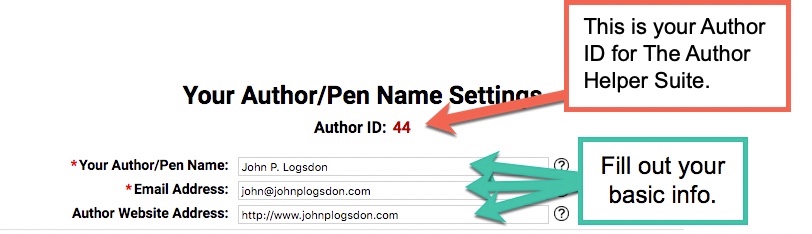
Fallback URL
Set your fallback URL. This is a URL that you want ReaderLinks to send your reader to in the event that we have a problem locating the ID in your URL. This can happen if there is a typo in the ID or if you have accidentally deleted the ID.
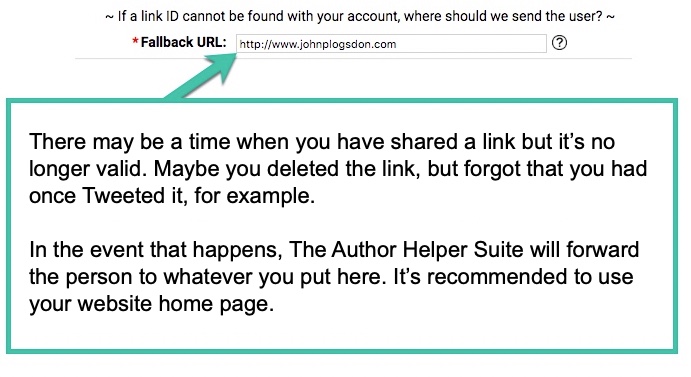
Amazon Author ASIN
Set your Amazon Author ASIN number. This will allow the creation of links that go directly to your Amazon Author page.
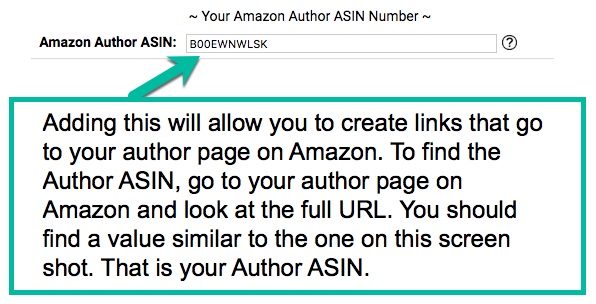
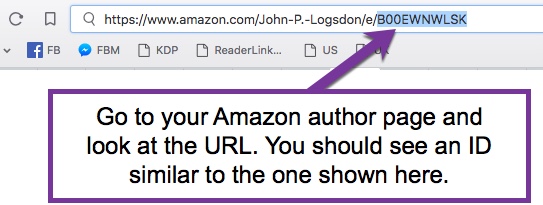
The ReaderLinks WordPress Plugin
Since this plugin is specific to the ReaderLinks tool on The Author Helper Suite, we have named it the ReaderLinks WordPress Plugin.
If you are using WordPress for your author website, you have the option to use the ReaderLinks WordPress plugin. NOTE: We strongly suggest that you do not use the WordPress Plugin links for things like Facebook Ads. WordPress is notorious for loading very slowly and Facebook is known to punish advertisers for slow-loading times.
We will refer you to the ReaderLinks plugin help area for assistance installing the plugin, but once you’re done, you’ll want to fill in the information contained on this section of ReaderLinks.

For detailed steps on installing the plugin, please go to the ReaderLinks settings menu and select ReaderLinks WP Plugin. The ReaderLinks Plugin page will give you detailed steps on how to set up the tool.
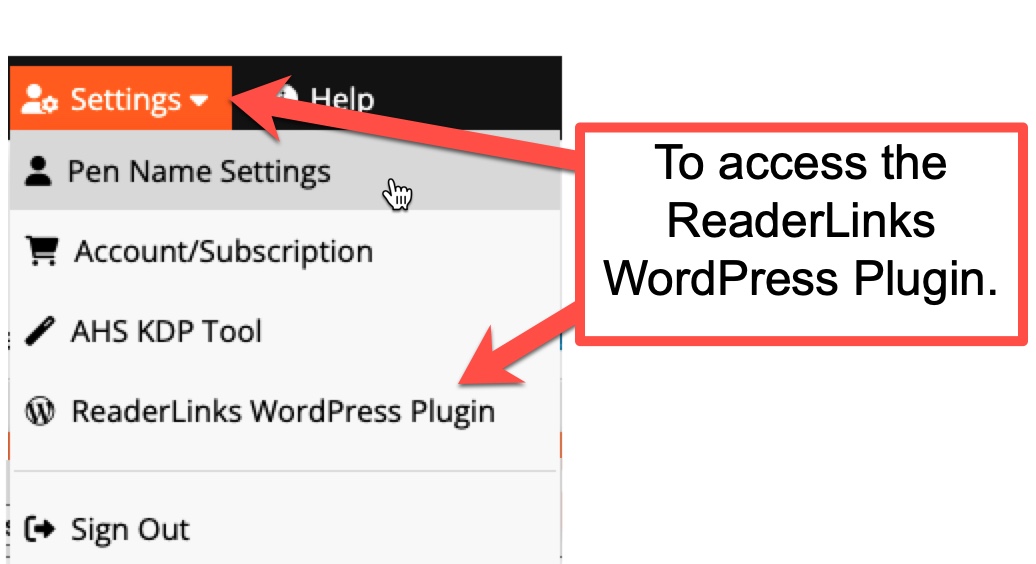
Default Amazon Affiliate Codes
You’ll want to create your default affiliate codes if you are a member of the Amazon affiliate program. This will allow you to use a ‘catch-all’ affiliate code for most ReaderLinks URLs so you don’t have to enter them manually every time. You will still be able to use different affiliate codes with your ReaderLinks URLs, but this section will set your defaults.
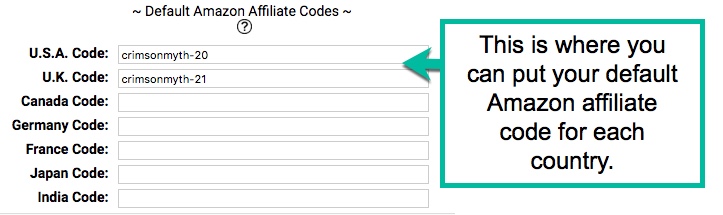
Default Facebook Pixel
If you’re using the ReaderLinks WordPress plugin, you would just set up the Facebook pixel to run from there. However, if you are using links directly through ReaderLinks, you can have us connect your Facebook pixel automatically by filling in the pixel ID in the Pen Name Settings area.
Note that we recommend using the ReaderLinks direct links for Facebook ads because they will load a lot faster than going through your website. Plus, Facebook ads will automatically figure out where your link will end up and use that as the destination URL. For example, if you put a link into Facebook of readerlinks.com/l/123 and that link is connected to your Amazon book sales page, Facebook will show amazon.com on your ad.

The Author Helper Suite Scale
We have baked in a fun measuring stick to help motivate you to reach goals. It only works on the home page and it shows you how you’re doing on filters such at This Month, Last Month, This Year, etc. It does not show up on daily values. This is purely optional and only for fun and motivation!
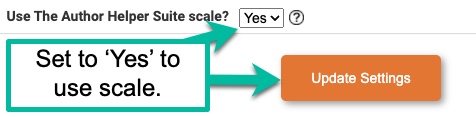
Here is an example of what The Author Helper Suite scale looks like.